Adding new patients to existing households
A household in Dentrix Ascend is a group of patients with the same primary contact person. You can create patient records, at one time, for members of a household. When you add patients to a household, those patients are assigned the same primary contact person by default (you can change the primary contact for a patient at a later time as needed). You can add new patients to a household while adding a new patient record or updating an existing patient record.
To add new patients to a household
-
Do one of the following:
-
How to get there
-
To verify that a patient does not already exist in your practice database, click (or tap) in the Patient Search box; start typing a patient's first name, last name, chart number, or phone number (at least the first four digits); and continue typing as needed to narrow the search results list.

-
If you do not find the patient, click (or tap) the Create New Patient option on the results list.
Note: You can include inactive patients in the search results by setting the Include inactive patients switch to On.
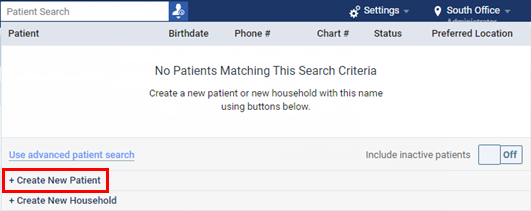
The Create Patient page opens.
On the Related Patients tab of the Create Patient page, click (or tap) Add New Member.

-
-
How to get there
-
If the correct patient is not already selected, use the Patient Search box to access the patient's record.
Note: You can include inactive patients in the search results by setting the Include inactive patients switch to On.
-
Do one of the following:
-
On the Patient Information ribbon, click (or tap) the Edit Patient Information button
 . If the ribbon is not visible, click (or tap) the arrow button below the Patient Search box
. If the ribbon is not visible, click (or tap) the arrow button below the Patient Search box  .
. -
On the Patient menu, under General, click (or tap) Patient Information.
The patient's Patient Information page opens.

-
On the Related Patients tab of the Patient Information page, click (or tap) Add New Member.

-
The Add New Patient(s) to Household dialog box appears.

-
-
Enter the first household member's name (first, last, and middle initial), gender, birth date, and preferred name (if applicable).
-
For each additional household member that you want to add, click (or tap) Add Patient, and then repeat step 2.
Note: If any of the household members listed already have patient records, when you save the household, the primary contact person, primary guarantor, address, and primary phone number in those patients' records will be updated accordingly. If a patient listed should have a different primary contact person, primary guarantor, address, and/or primary phone number than the other household members, remove that person from the list by clicking (or tapping) the corresponding Remove button
 .
. -
Click (or tap) Save.