Adding dependents to a subscriber's insurance plan
You can quickly add dependents to a subscriber's insurance plan without having to open each dependent's patient record individually and attach insurance.
Notes:
-
The dependents who you want to add to a subscriber's plan must already have patient records.
-
Adding dependents requires the "Edit Ins. Plan for Patient" security right.
To add dependents to an insurance plan
-
Do one of the following:
-
How to get there
-
If the correct patient is not already selected, use the Patient Search box to access the patient's record.
Note: You can include inactive patients in the search results by setting the Include inactive patients switch to On.
-
On the Patient menu, under General, click (or tap) Overview.
The patient's Overview page opens.
On a subscriber's Overview page, in the Insurance box,click (or tap) an insurance Plan link.

-
-
How to get there
-
If the correct patient is not already selected, use the Patient Search box to access the patient's record.
Note: You can include inactive patients in the search results by setting the Include inactive patients switch to On.
-
On the Patient menu, under Insurance, click (or tap) Insurance Information.
The patient's Insurance Information page opens.
On a subscriber's Insurance Information page, click (or tap) an insurance plan.

The options for editing insurance information become available.

-
-
-
Next to Others covered under this plan, click (or tap) Add Dependents.
The Add Dependents dialog box appears and lists patients who are related to the subscriber (the subscriber is a guarantor or a contact person for those patients) and who are not already added as depedents to this plan.

-
If the patient who you want to add as a dependent to the plan is not listed, in the Patient Search box, begin typing a patient's name, continue typing as needed to narrow the search results list, and then select a patient. Repeat this step for any other patients who you want to add to the list.
Note: You can include inactive patients in the search results by setting the Include inactive patients switch to On.
The selected patients appear in the list below the search box with the Projected Coverage Type (primary, secondary, or tertiary) for each dependent displayed.
-
For each dependent, select that patient's Relationship to the subscriber (Spouse, Child, or Other).

Note: If the Projected Coverage Type is not Primary (a patient already has insurance coverage through another plan that is attached to this subscriber), the relationship to the subscriber specified for the other plan is selected automatically. However, if necessary, you can select a different relationship to the subscriber for this plan.
-
For each dependent, change the coverage Start Date as needed.
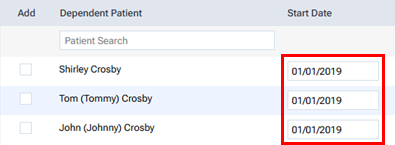
Notes:
-
By default, the coverage Start Date for a dependent is the same as the Coverage Start date for the subscriber if that date is in the past; the coverage Start Date for a dependent is today's date if the Coverage Start date for the subscriber is today or a future date.
-
The Start Date cannot precede the Coverage Start date for the subscriber.
-
-
Select the Add checkbox of each dependent.
Note: The Add checkbox is selected automatically if you select a patient using the Patient Search box.
-
Click (or tap) Save.
-
Click (or tap) Save.