A2Z Imaging DUO Sensor Setup Guide
This guide describes the installation and setup of the A2Z Imaging DUO intraoral sensor for use with Dentrix Ascend Imaging.
Last updated: 10/29/2025
Overview
Dentrix Ascend Imaging supports the acquisition of intraoral images from the DUO intraoral X-ray sensor on a computer running the Windows operating system. Drivers for the DUO sensor must be installed on each computer that the Handy sensor will be connected to. Drivers for the DUO sensor are provided by the manufacturer.
Note: Prior to the installation of the DUO sensor, the acquisition agent application must be installed on each computer that will acquire images. Refer to Setting up the acquisition agent for instructions on downloading and installing the acquisition agent.
Minimum Version
-
Acquisition agent v1.2.8861.x
Testing
The DUO sensor is now functional in Dentrix Ascend Imaging. To acquire a test image, do the following:
-
Select the 1 Bitewing imaging procedure.
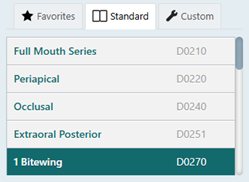
-
Select any teeth for the test.
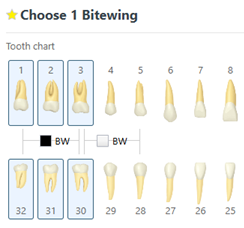
-
On the Available Devices menu, select Duo.
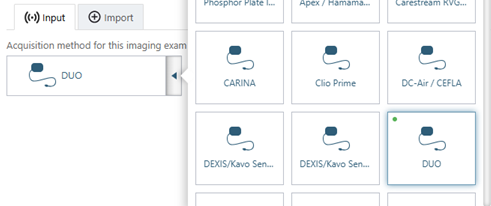
-
Click Start.

-
Acquire an image using the Handy sensor.
Troubleshooting
To confirm that the DUO device driver is loaded and recognized by Windows, do the following:
-
Plug in a DUO sensor.
-
Open Device Manager.
-
Expand the Dental Intraoral X-ray Sensor category, and make sure that the Duo device appears.
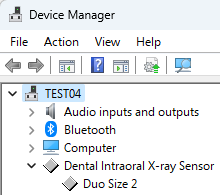
-
Right-click the Duo device, and then select Properties.
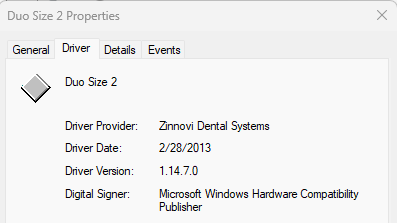
-
Make sure "This device is working properly" appears.