You can create Appointment Book day notes for each day in the Appointment Book. These notes are not computer-specific, so a note you add to one computer displays on all computers on the network.
To create an Appointment Book day note
1. Click Note located in the upper-left corner of the Appointment Book.
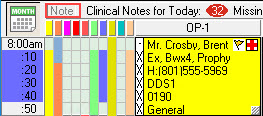
The Appointment Book Day Note dialog box appears.
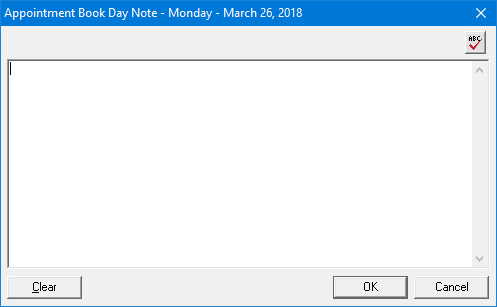
2. Type your note in the text box.
3. To perform a spell check, click the spell check button.
4. To save the note, click OK.
The Note box appears in yellow, indicating that you saved a note for the day.
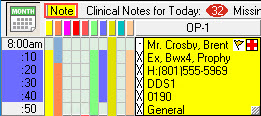
Note: To print an Appointment Book day note on the Appointment Book View Report, select Print Day Note from the Print Appointment Book View dialog box. To learn more, click Printing the Appointment Book View report.