In the Appointment Book, you can set procedures complete, post them to the Ledger, and set the patient's next Continuing Care appointment for an additional, a second, and a treatment plan provider.
Note: To set a procedure complete for a second provider, you must have first assigned a second provider to the patient in the Family File, and to set a procedure complete for a treatment plan provider other than the patient's preferred provider, you must have first created a treatment plan.
To a procedure complete for an additional provider
1. In the Appointment Book, select the appointment that you want to set the procedures complete for.
2. Click Options, and then click Post/Set Complete.
The Set Appointment Procedures Complete dialog box appears.
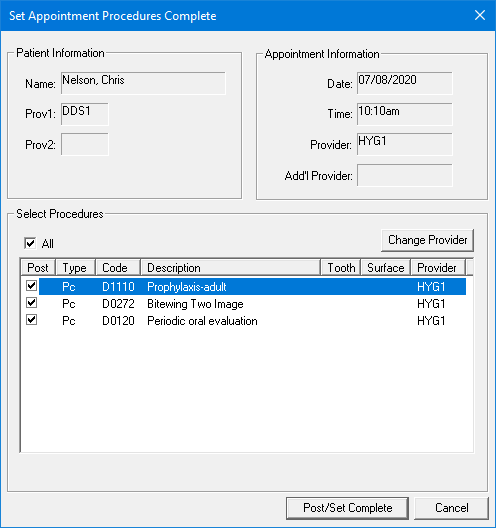
3. Select the procedures that you want to set complete for the additional provider.
Note: To select multiple procedures, press the Ctrl key and click each procedure that you want to assign to the additional provider.
4. Click Change Provider, and then from the sub-menu, click the appropriate provider.
The provider name changes for the selected procedures.
5. Click Post/Set Complete.
The color of the appointment block changes to gray, the procedures are posted to the Ledger, and the following message appears.
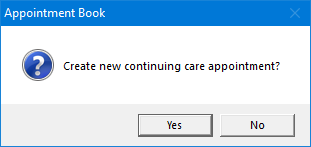
6. Click Yes.
The New Appointment Information dialog box appears.
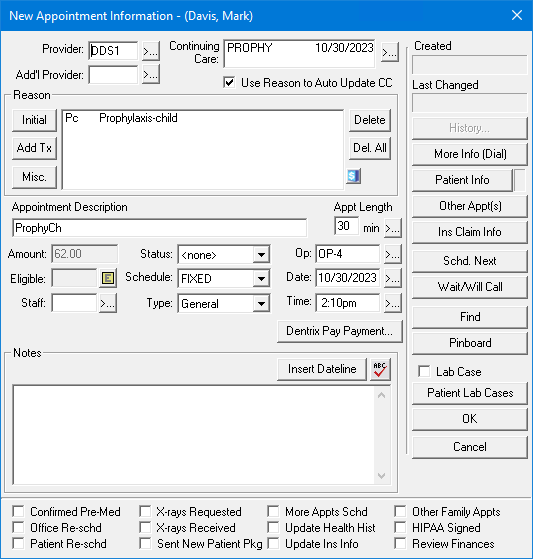
Note: By default, the Continuing Care appointment is set six months from the current date.
7. Edit any information as appropriate, and then click OK.