You can reschedule a broken appointment by selecting the patient or by opening the Unscheduled List.
To reschedule a broken appointment
1. In the Appointment Book toolbar, click Schedule Appointment.
The Select Patient dialog box appears.
2. Type the patient's last name, and then select the patient from the search list.
3. Click OK.
A message appears informing you that the patient has a broken appointment.
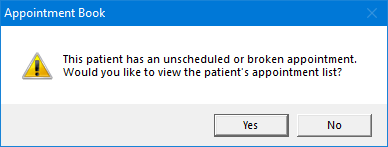
4. Click Yes.
The Family Appointment List dialog box appears.
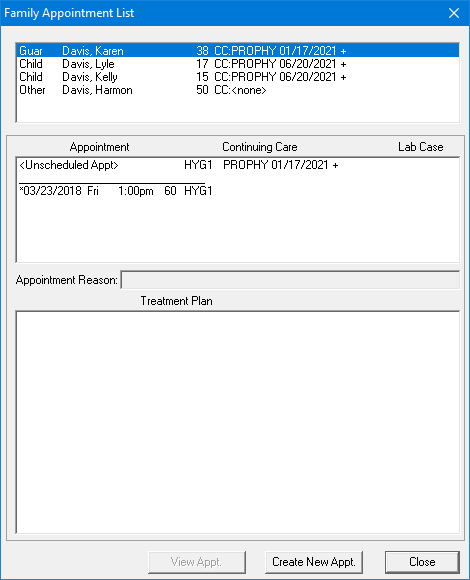
5. Select the unscheduled appointment that you want to reschedule.
6. Click View Appt.
The Appointment Information dialog box appears.
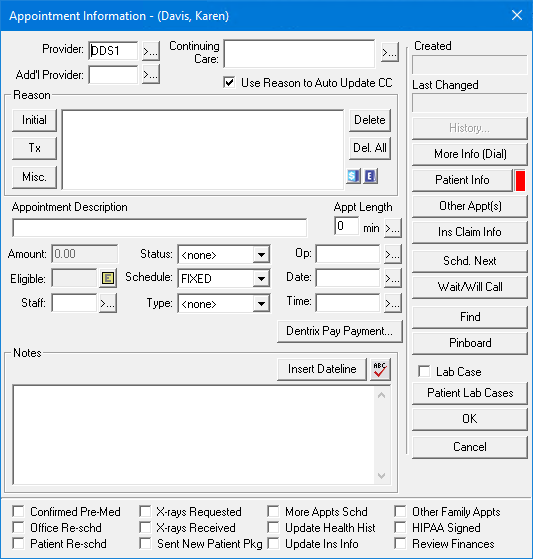
7. Type the date, time, and operatory you want to assign to the appointment in the appropriate fields.
Tips:
To search for a date and time, click Find, type search criteria, and click Search. Select the date and time you want, and then click OK.
To move an appointment to the Pinboard, click Pinboard. Find an available date and time, and drag the appointment to that time and operatory. When prompted, click Yes to move the appointment from the Pinboard.
8. Click OK.