Note: Henry Schein One has partnered with the tuuthfairy dental insurance platform to introduce new insurance eligibility solutions in 2024. This new eligibility approach will eventually replace our existing eligibility solution (described below), which uses eCentral Insurance Manager (and requires eSync and WebSync). Our new eligibility approach is an integrated and automated workflow that greatly simplifies the process of obtaining insurance eligibility information, delivering reliable and timely eligibility responses from top insurance payors. The Dentrix Help currently includes topics detailing both old and new eligibility solutions. The eCentral solution is described below. For information on the new eligibility solutions, see “Dentrix Eligibility Pro overview” and "Dentrix Eligibility Essentials overview" in the Dentrix Help.
You can verify if a patient is eligible for insurance benefits from an appointment, the Appointment List, or the Family File.
Note: To check insurance eligibility, you must have an eCentral account, be registered to receive eligibility responses through the eCentral Insurance Manager, have eSync 2.7 or newer installed, and have completed the WebSync Wizard setup to receive real-time patient eligibility statuses in Dentrix. You can also update statuses by running the WebSync Wizard.
The Eligibility icon indicates the patient's status.
Note: You cannot edit the text in the text field, and the text is disabled for new patients or patients who do not have a Family File record.
A blue
E on a white background ![]() indicates that the patient is eligible for benefits, and the description
reads YES.
indicates that the patient is eligible for benefits, and the description
reads YES.
A gray
E on a yellow background ![]() indicates one of the following:
indicates one of the following:
The patient's eligibility is questionable because of an invalid NPI, missing information, an unsupported payor, a subscriber/insured could not be found, or the patient was not found. The description reads OTHER.
The patient's eligibility has not been checked or entered for the past five days.
If the Eligibility icon does not appear and the text field is blank, the patient's eligibility has never been checked or entered.
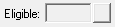
Note: The eligibility statuses from payors are not standardized. A payor can use any of over 40 distinct statuses. There is an Eligible status, but all of the other statuses are the result of missing information or an input error. There is not a distinct Not Eligible status.
To check a patient's eligibility
1. In the Appointment Book, double-click an appointment for the patient whose insurance eligibility status you want to check.
The Appointment Information dialog box appears.
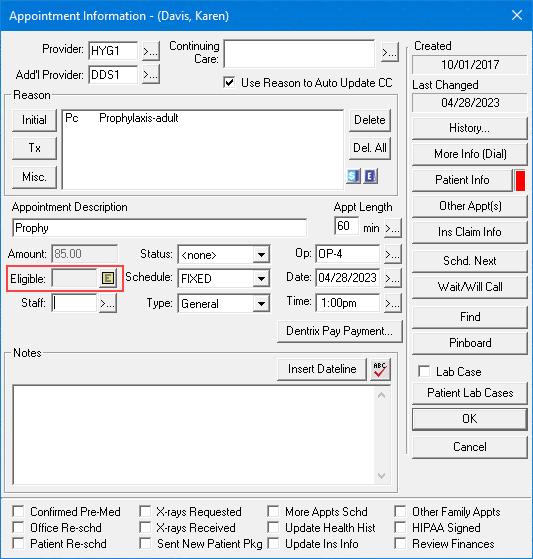
2. Do one of the following:
Click the Eligibility icon, and then click Submit Eligibility.
Right-click the Eligibility icon, and then click Request Patient Eligibility via eCentral.
The Patient Eligibility page on the eCentral website opens. All the patients for whom you have submitted a request appear.
3. To get the patient's eligibility, click Submit Eligibility Request.
The Request Patient Eligibility dialog box appears.
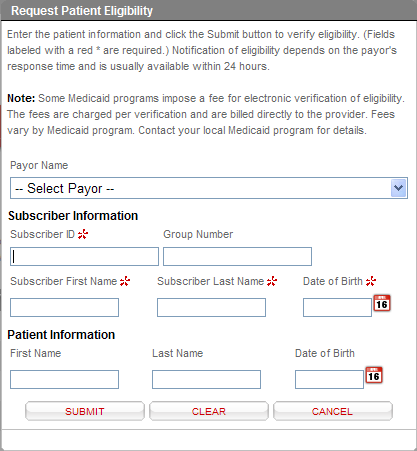
4. Fill in the form with all the necessary information: payor name and subscriber and patient information.
5. Click Submit to get an eligibility status for the patient.