The Unscheduled List provides you with an easy way to view broken or wait/will call appointments. You can select any appointment in the list to open the Appointment Information dialog box for the unscheduled appointment.
Note: For information on using the toolbars, click Appointment list toolbars.
To open the Unscheduled List
1. In the Appointment Book, click Appt List.
The Appointment List window appears.
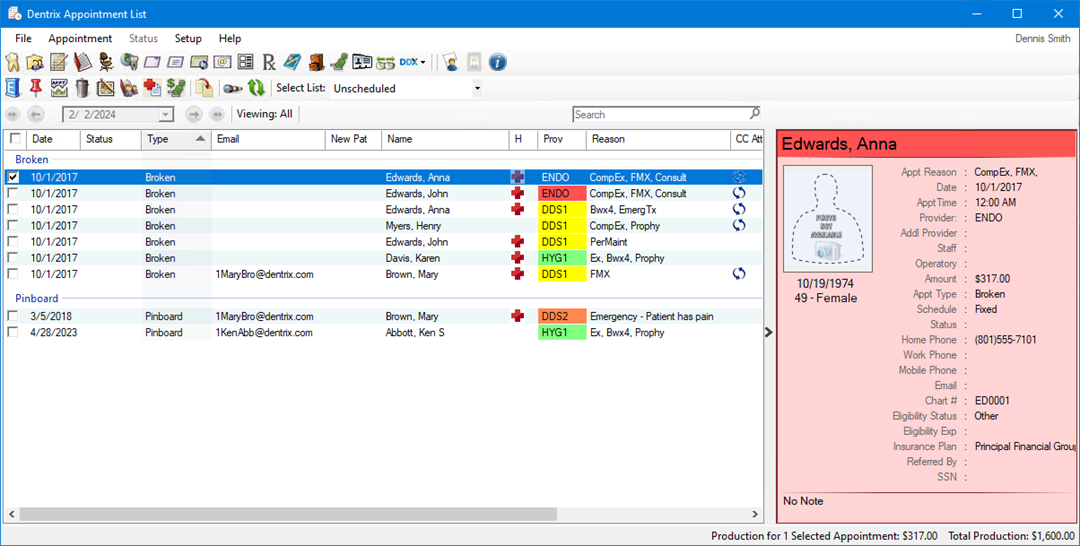
2. Click the Select List down arrow, and then click Unscheduled.
3. Double-click an appointment to see more information about or to make changes to the appointment.
The Appointment Information dialog box appears from which you can make the changes you want to the appointment.
Note: Any time you double-click an appointment from this list, the date and time are erased, so you must enter a new date and time before you can return the appointment to the list.