When patients call to cancel at the last minute, you must either scramble to find a patient willing to come in on short notice or lose valuable production.
Using the Open List you can quickly fill those available slots by providing you with a list of patients who are already scheduled, who have more flexible schedules, and who might be willing to come in at the last minute.
Note: To indicate patients with flexible schedules, change their schedule type to Open when you create their appointments.
In addition to providing you with names of patients who can fill open appointment times, the interactive nature of the Open List makes it simple to contact a patient and then create or move an appointment as needed.
Note: For information on using the toolbars, click Appointment list toolbars.
To open the Open List
1. In the Appointment Book, click Appt List.
The Appointment List window appears.
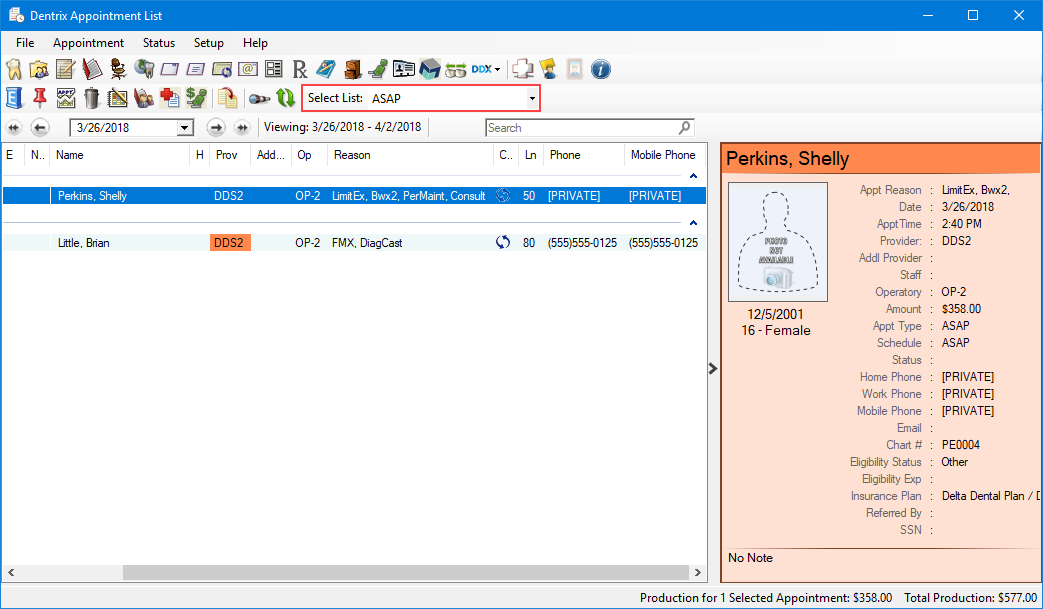
2. Click the Select List down arrow, and then click ASAP.
3. Click Setup, and then click Appointment List View.
The Appointment List Setup dialog box appears.
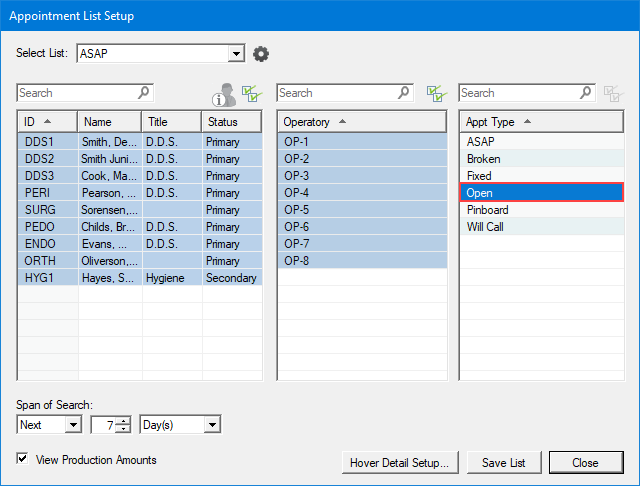
4. Under Appt Type, select Open, and then click Save List.
The Save List dialog box appears.
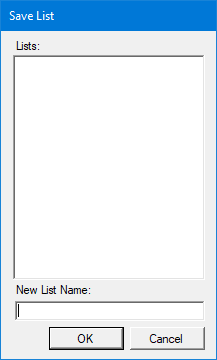
5. Type a name for the list in the New List Name text box, and then click OK.
The Appointment List window appears with the name of the list you saved in the Select List text box and lists those patients having a more flexible schedule.
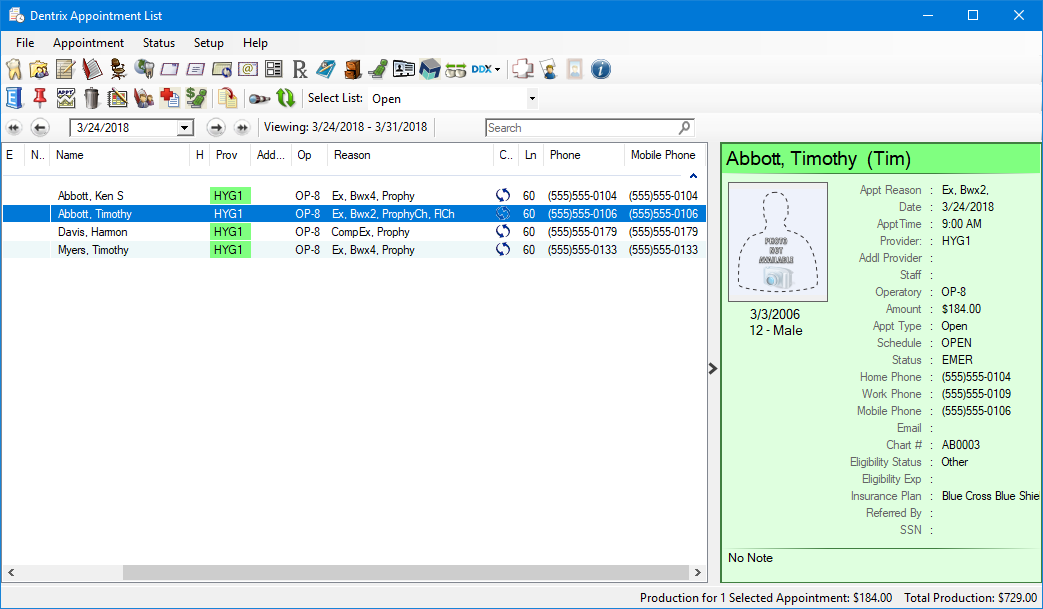
Note: To see more information regarding an appointment or to make changes to an appointment, double-click the appointment to display the Appointment Information dialog box.