When you schedule an appointment for a new patient, that patient's family file is created automatically. If you scheduled the new patient and only provided the mandatory information (patient's first and last names and primary provider, you can complete the new patient's family file information in the Family File window.
To complete a family file for a new patient
1. Select the new patient's appointment in the Appointment Book window.
2. In the Appointment Book, click File, point to Switch To, and then click Family File.
The Family File window appears.
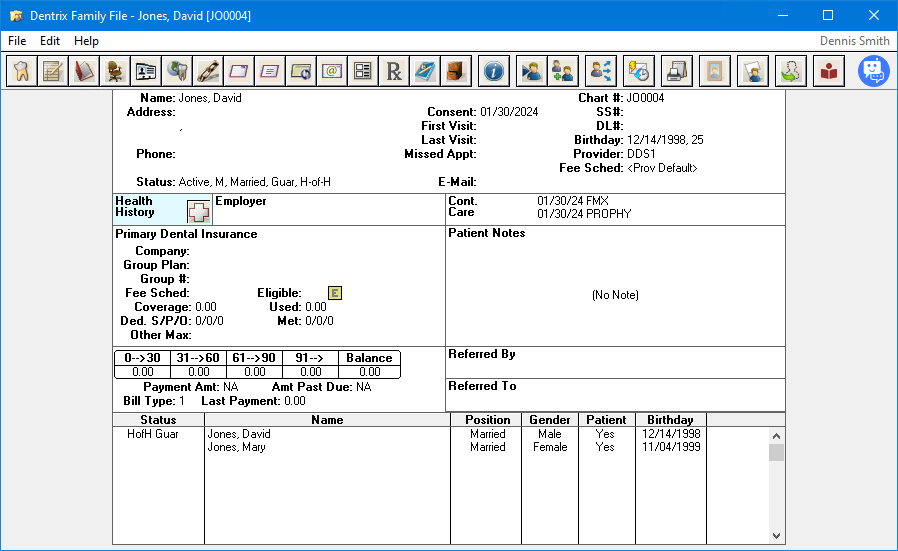
3. In the Family File window, double-click the Account Information block.
The Patient Information dialog box appears.
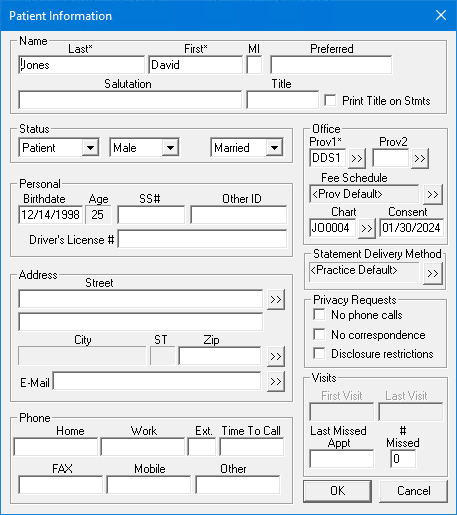
4. Type or select the information you need, such as the new patient's address, phone, email, and other items, and then click OK.
5. To specify the new patient's employer, double-click the Employer block.
For more information, please refer to "Assigning employers to patients" in the Family File Help.
6. To specify the new patient's insurance, double-click the Primary Dental Insurance block.
For more information, please refer to Assigning insurance to subscribers.