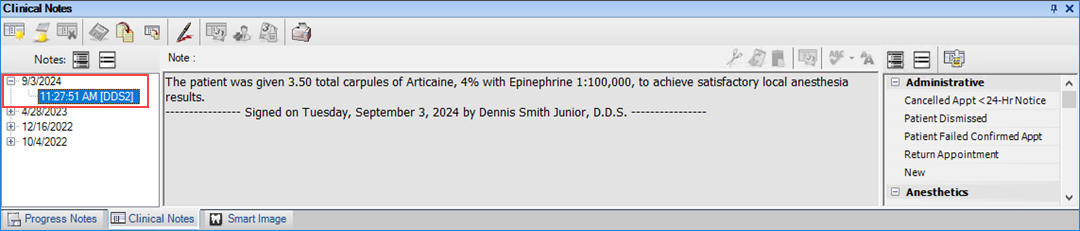You can open the Signature Manager from the Appointment Book or the Patient Chart. You can sign a single clinical note or multiple clinical notes from multiple providers simultaneously.
Important: If passwords are enabled, a user must have the Sign Clinical Notes permission to open the Signature Manager and sign a clinical note.
To sign a clinical note
1. Open the Signature Manager.
The Signature Manager window appears.
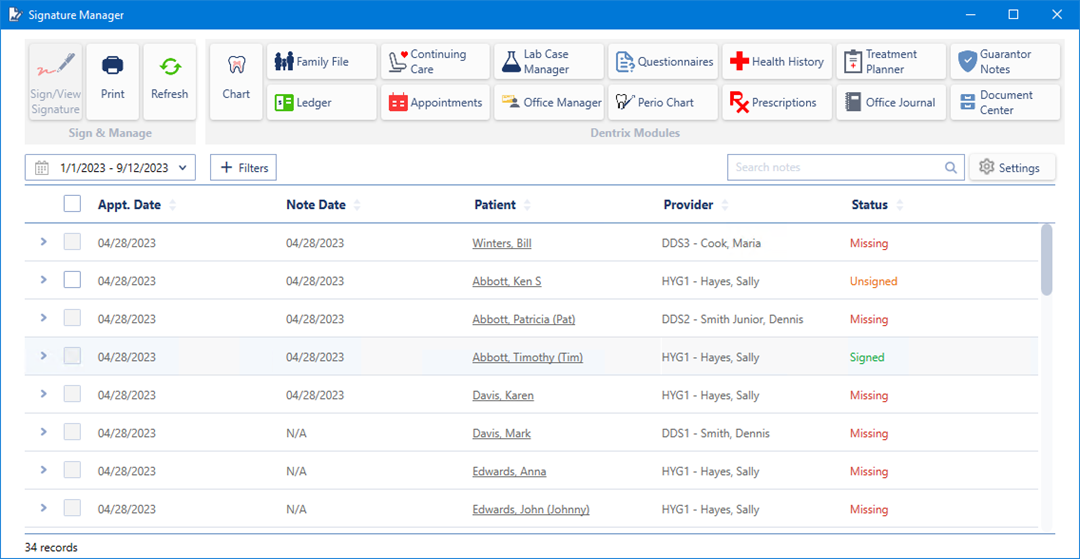
2. Select an unsigned note or notes, and then click Sign/View Signature.
Notes:
You can also select a single unsigned note, and then click the Sign note button.
If you selected multiple clinical notes from multiple providers, a message appears stating that you have selected multiple providers and asking if you want to continue. Click Yes to continue.
The Sign Clinical Note dialog box appears.
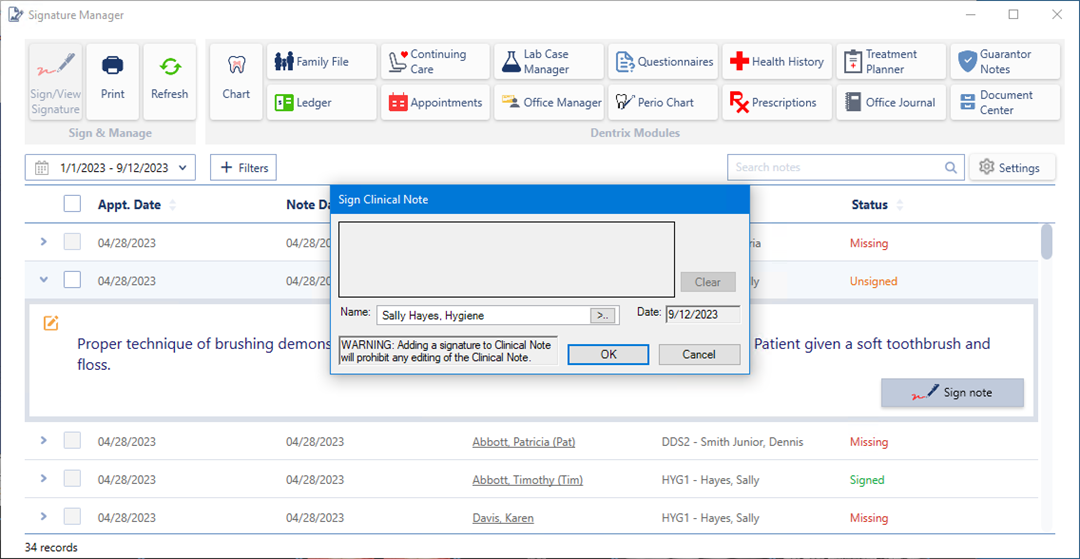
3. If necessary, select the appropriate provider's name from the Name list.
4. Using a mouse, light pen, or other pointing device, sign the note, and then click OK.
5. In the Patient Chart, click the Refresh toolbar button.
The time-stamped clinical not appears in the Clinical Notes panel.