

To set up and use prescriptions, you must first set up a printer for printing prescriptions and customize the printer defaults.
To set up a printer for prescriptions
1. From any Dentrix module except the Office Manager, select a patient.
2. In the toolbar, click Prescriptions.
The Patient Prescriptions dialog box appears.
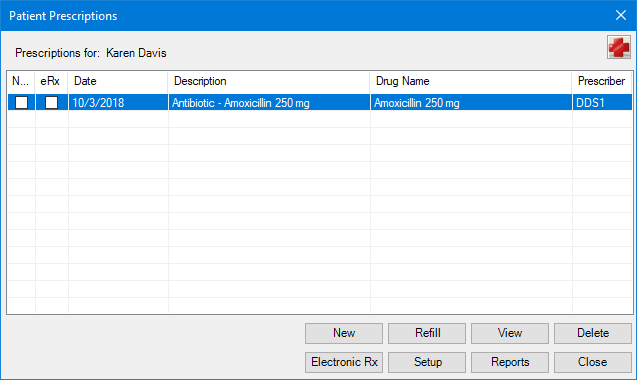
3. Click Setup.
The Prescriptions Setup dialog box appears.
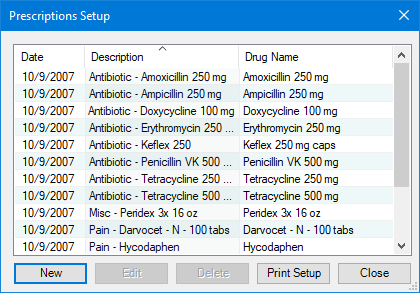
4. Click Print Setup.
The Print Setup dialog box appears.
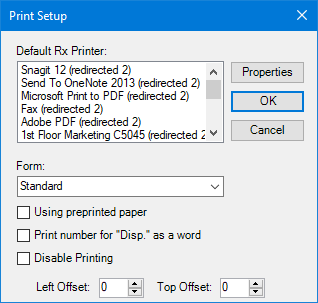
5. From the Default Rx Printer list, select the printer that you want to use.
6. If your state requires a specific form, select the appropriate one from the Form list.
7. Select one or more of the following options:
· Using preprinted paper - Use preprinted paper for prescriptions.
· Print number for "Disp." as a word - Print the number or amount of medication as a word rather than a number (four instead of 4).
· Disable Printing - Disable printing prescriptions.
8. To save your printer setup, click OK.