

Using the ePrescribe web service, you can create and send prescriptions electronically to your patients' pharmacies. Creating and sending prescriptions electronically is simpler than using a script pad and provides you with instant checks on drug interactions, dosage levels, and patient-specific factors including prior adverse reactions. Creating prescriptions electronically protects patient information through privacy and security measures including prescriber authentication.
Note: To use the ePrescribe web service, you must first enable secure password protection in Dentrix and then register for, activate, and set up an administrator for ePrescribe.
To create an electronic prescription
1. From any Dentrix module except the Office Manager, select a patient.
2. From any Dentrix module except the Office Manager, do one of the following:
· In the File menu, point to Switch To, and then click Prescriptions.
· From the toolbar, click Prescriptions.
The Patient Prescriptions dialog box appears.
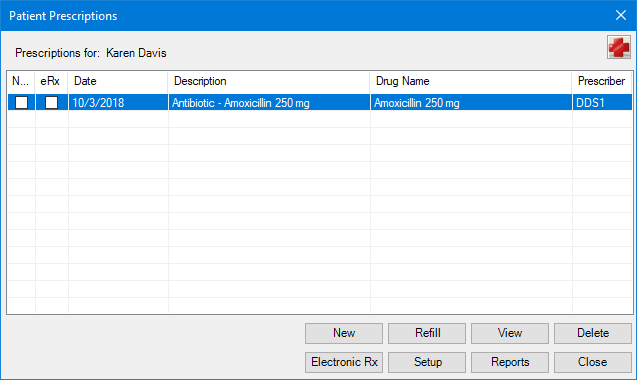
3. Click Electronic Rx.
Through Dentrix, your ePrescribe license is validated and site, user, and patient data are uploaded. The ePrescription window appears.
Note: You cannot change patients in ePrescribe. To learn more about creating electronic prescriptions, click https://eprescribe.allscripts.com/help/tutorial.aspx and then click Physician to view any of several tutorials on using ePrescribe.