

Before using eClaims, you must first register by calling the eClaims Support department. Please call 1-800-734-5561 for more information.
Once you have registered, you must set up eTrans and adjust a few Dentrix settings to accommodate the electronic claims submission process.
For more information on using eTrans, please refer to the eTrans for Dentrix User's Guide. To learn more about submitting claims electronically, click Submitting claims electronically.
To set up electronic claims
1. In the Office Manager, click Maintenance, point to Practice Setup, and then click Electronic Claims Setup.
The eTrans Setup dialog box appears.
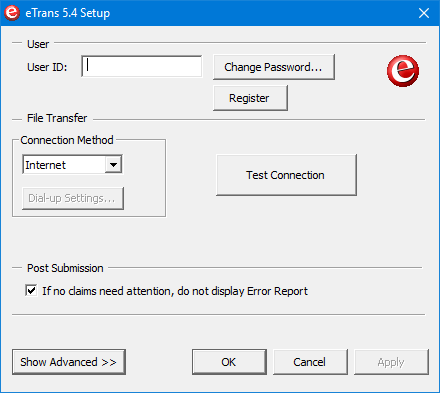
2. Type your user ID.
Your user ID was emailed to you with your eTrans Welcome Kit.
3. Click Change Password.
The Change eTrans Password dialog box appears.
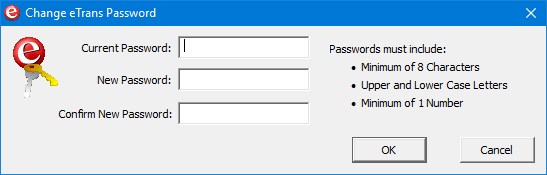
4. In the New Password field, type the password that was emailed to you with your eTrans Welcome Kit.
5. In the Confirm New Password field, re-type the password, and then click OK.
6. If you have not registered eTrans previously, click Register.
The eServices Registration Wizard opens from which you can register your eServices products.
7. Under Connection Method, select the connection method that applies to your practice:
· Internet - Select if you have any type of internet connection.
· Dial-up - Select if you do not have an internet connection, and you will connect through an eServices department server.
a. Click Dial-up Settings.
The eTrans Dial-up Settings dialog box appears.
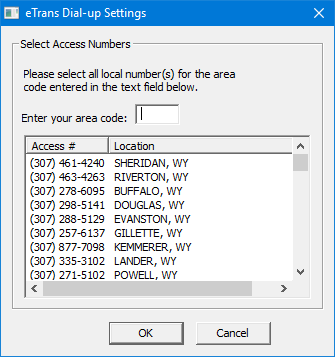
b. Type your area code in the provided field, select the local phone number or numbers for your area code, and click OK.
8. Click Test Connection to test your connection to the internet.
9. Under Transfer Method, select the preferred transfer method for your practice:
· FTP (File Transfer Protocol) - a standard network protocol used to copy files from computer to computer.
· PFTP (Port File Transfer Protocol) - a non-standard network protocol claimed to be faster than FTP.
· HTTP (Hypertext Transfer Protocol) - a standard but non-secure network protocol used for data transfer on the internet.
· HTTPS (Hypertext Transfer Protocol Secure) - a standard, secure network protocol used for data transfer on the internet.
Note: Check with your hardware technician to determine which transfer method to use in your practice.
10. If necessary, click Show Advanced, and then select Suppress warning messages on eClaims Pre-submission Summary.
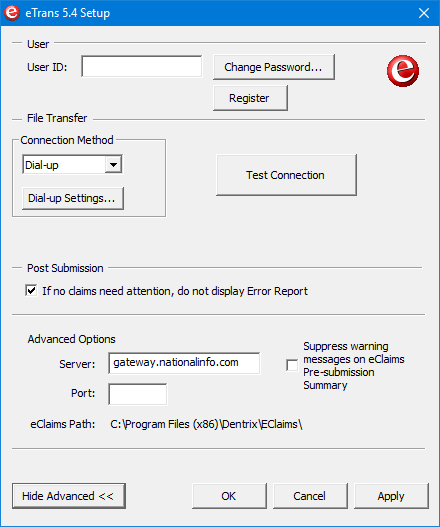
11. Click Apply, and then click OK to accept your changes.