

Dentrix has two general categories for payments: insurance payments and guarantor payments. Payments are categorized relating to an insurance claim as insurance payments and payments received from patients as guarantor payments. To assist you in classifying the different types of payments received from patients, you can customize and add guarantor payment types. The following payment types are provided by default:
1: Check Payment - Thank You
2: Cash Payment - Thank You
3: Check Payment at Visit - Thank You
4: VISA/MC Payment - Thank You
5: Discover Payment - Thank You
6: AMEX Payment - Thank You
7: Online Credit Card - Thank You
8: Electronic Check - Thank You
9: Payment from Collections
10: Insurance Payment (pre-system)
11: Care Credit Pre-Tx Payment
Notes:
· You can have a total of 40 payment types.
· Spelling and diction are important when creating payment types. Be sure to make payment types understandable and professional, since they will be printed on Billing and Walkout Statements as a description of any payments made.
To customize payment types
1. In the Office Manager, click Maintenance, point to Practice Setup, and then click Definitions.
The Practice Definitions dialog box appears.
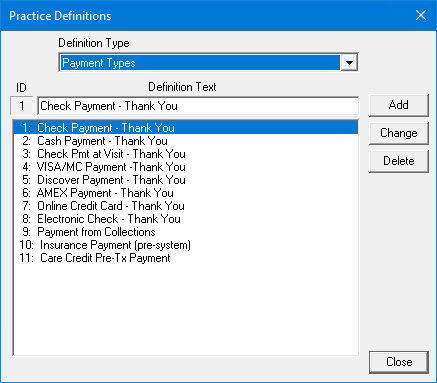
2. From the Definition Type list, select Payment Types.
The current list of payment types appears.
3. Do one of the following:
· To add a payment type, under Definition Text, type a description and click Add.
· To change a payment type, select the type that you want to change and type a new description. Click Change. To learn more, click Changing a practice definition.
· To delete a payment type, select it, and then click Delete. To learn more, click Deleting a practice definition.