

You can list up to 12 check list items at the bottom of a patient's Appointment Information dialog box in the Appointment List or Appointment Book. You can use these items as a check list of procedures to run through with patients before or at the time of their appointments. You can change, delete, or add these items. The following appointment check list items are included with Dentrix:
1: Confirmed Pre-Med 2: Office Re-schd 3: Patient Re-schd 4: X-rays Requested 5: X-rays Received 6: Sent New Patient Pkg |
7: More Appts Schd 8: Update Health Hist 9: Update Ins Info 10: Other Family Appts 11: HIPAA Signed 12: Review Finances |
To customize the appointment check list
1. In the Office Manager, click Maintenance, point to Practice Setup, and then click Definitions.
The Practice Definitions dialog box appears.
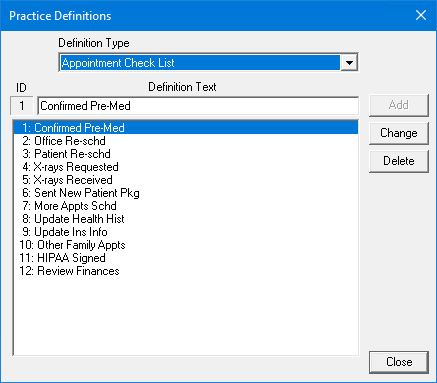
2. From the Definition Type list, select Appointment Check List.
The current list of check list items appears.
3. Do one of the following:
· To add an appointment check list item, delete an item, type a description, and click Add.
· To change an appointment check list item, select the item that you want to change, type a new description, and then click Change. To learn more, click Changing a practice definition.
· To delete an appointment check list item, select it, and then click Delete. To learn more, click Deleting a practice definition.