

When you need to adjust an account balance, an adjustment is posted to the patient's Ledger. The following adjustment types are provided by default:
1: +Credit Card Credit 2: -Full-Payment Courtesy 3: -Professional Courtesy 4: -Senior Citizen Courtesy 5: +Insurance Balance Forward 6: -Initial Credit Balance Forward 7: +Sales Tax 8: +Charge Adjustment 9: -Credit Adjustment 10: +Initial Balance Forward 11: -Transfer Balance Credit 12: +NFS Check 13: +NSF Bank Fee |
14: +Transfer Balance Charge 15: -Write-off 16: +Insurance Over-pmt Refund 17: +Patient Refund
|
Notes:
· You can use up to 255 different adjustment types to classify the various kinds of adjustments possible in your office.
· When you post adjustments to the Ledger, the first adjustment type is selected automatically as the type of adjustment. If you are customizing adjustment types, make your most common adjustment type the first type in the list.
To customize an adjustment type
1. In the Office Manager, click Maintenance, point to Practice Setup, and then click Definitions.
The Practice Definitions dialog box appears.
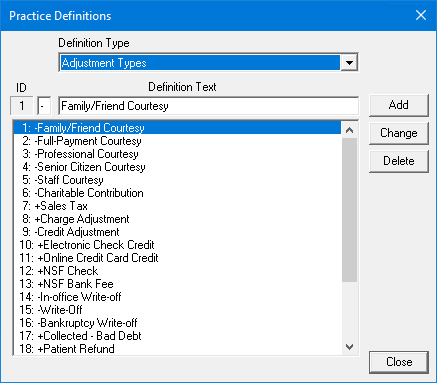
2. From the Definition Type list, select Adjustment Types.
The current list of adjustment types appears.
3. Do one of the following:
· To add an adjustment type, under Definition Text, type a description. Type a "+" sign in the field to the left of the description if the adjustment will add to the account balance, or type a "-" sign if the adjustment will decrease the account balance. Click Add.
· To change an adjustment type, select the type that you want to change and type a new description. Type a plus sign (+) in the field to the left of the description if the adjustment will add to the account balance, or type a minus sign (-) if the adjustment will decrease the account balance. Click Change. To learn more, click Changing a practice definition.
· To delete the selected adjustment type, click Delete. To learn more, click Deleting a practice definition.