

Using Dentrix, you can create pre-defined payment agreement templates. These templates serve as defaults when you set up a payment agreement for an account. You can change the default on a per account basis. You can edit and delete payment agreement templates.
To set up a payment agreement template
1. In the Office Manager, click Maintenance, point to Practice Setup, and then click Payment Agreement Template Setup.
The Payment Agreement Template Setup dialog box appears.
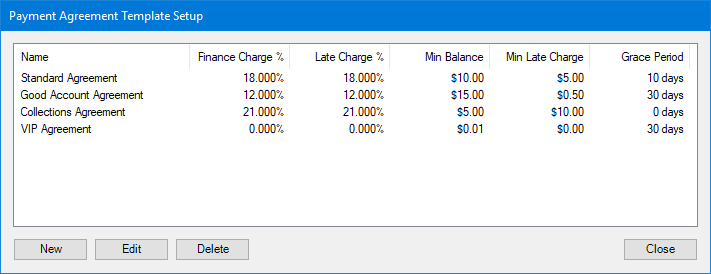
2. Click New to set up a payment agreement template.
The New Payment Agreement Template dialog box appears.
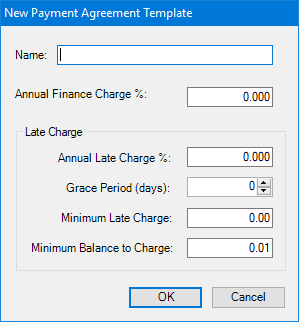
3. In the Name field, type a description of up to 30 alphanumeric characters of the payment agreement template that you want to create.
4. Type the annual finance charge percent that you want to assess.
Note: The finance charge percentage is used to calculate the finance charge, and the amount is automatically calculated based on a monthly charge. For example, if you enter 18% as the annual percentage rate, a 1.5% monthly charge is assessed.
5. Under Late Charge, provide the following information:
· Annual Late Charge Percent - Type the annual rate. The assessment amount is calculated automatically based on a monthly, semi-monthly, biweekly, or weekly charge.
· Grace Period (days) - To set a grace period, do one of the following:
· Type the number of days (0-30).
· Click the up or down arrow in the spin box to set the number of days.
· Minimum Late Charge - Type the minimum amount that you want to assess as a late charge.
· Minimum Balance to Charge - Type the minimum balance to assess a finance or late charge. The minimum balance is compared to the balance of each account with a payment agreement, and a finance or late charge is assessed only to those accounts having a balance greater than the minimum. The default minimum balance is $0.01. You can increase the default, but you cannot make the default less than $0.01.
6. Click OK.