

Active Directory is a directory service developed for Windows domain networks. If you enable Active Directory, you can reduce the number of user IDs and passwords your Dentrix users must remember by aligning their Dentrix accounts to their Microsoft network accounts, and then letting them log into Dentrix using their Microsoft network credentials. If you have up to 250 providers and 250 staff members, you can let users are logged into your network automatically access Dentrix without re-entering their network credentials.
To set up Active Directory, you must first enable passwords in Dentrix and set up a password administrator.
To set up Active Directory
1. In the Maintenance menu in the Office Manager, point to Practice Setup > Passwords, and then click Practice Passwords Setup.
The Practice Passwords Setup dialog box appears.
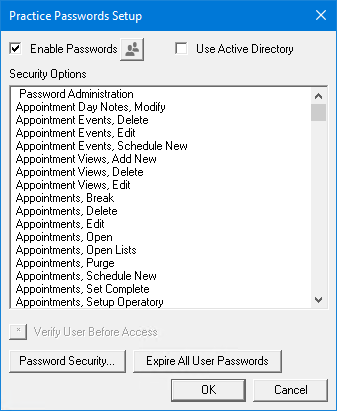
2. Select Use Active Directory, and then click OK.
The Validate Passphrase dialog box appears.
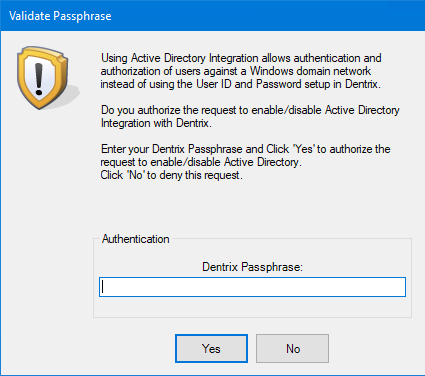
3. Type your Dentrix passphrase, and then click Yes.
The Active Directory Setup dialog box appears.
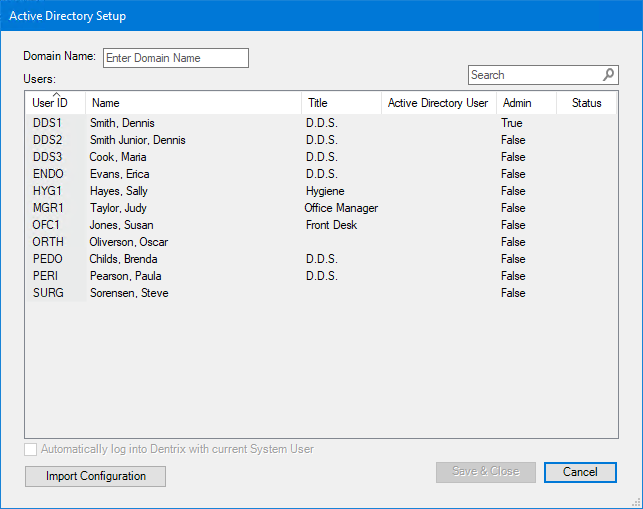
4. In the Domain Name text box, type the name of the domain that you want to authenticate to.
5. In the Search box, enter the domain name of a domain user.
6. To have the domain user log into Dentrix automatically when he or she logs into the domain, select Automatically log into Dentrix with current System User.
7. Click Save & Close.