

Occasionally, you may need to change a user's password because of changes to your practice: staff or providers leaving, for example. In circumstances such as these, consider changing passwords to ensure the security of your Dentrix database. You may also want to consider having all members of your practice change their passwords periodically.
To change a password
1. In the Maintenance menu in the Office Manager, point to Practice Setup > Passwords, and then click Change Password.
The Change Password dialog box for the currently logged in user appears.
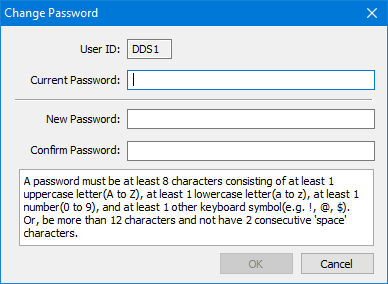
2. Type your current password.
3. Type your new password.
4. Re-type your new password in the Confirm Password text box, and then click OK.
If the password you are changing is the administrator password, a warning appears advising you to make a note of the password. Click OK to continue. The password is changed.