

In addition to the pre-set multi-codes, you can edit multi-codes to meet your specific needs.
To edit a multi-code
1. In the Office Manager, click Maintenance, point to Practice Setup, and then click Multi-Code Setup.
The Multi-Code Setup dialog box appears.
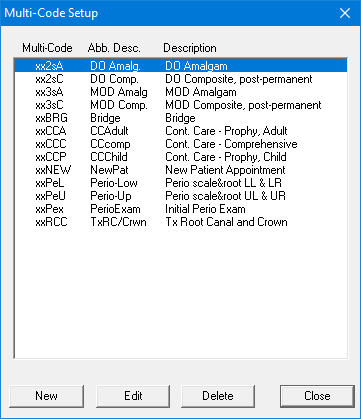
2. Select the multi-code that you want to edit and then click Edit.
The Multi-Code Editor dialog box appears.
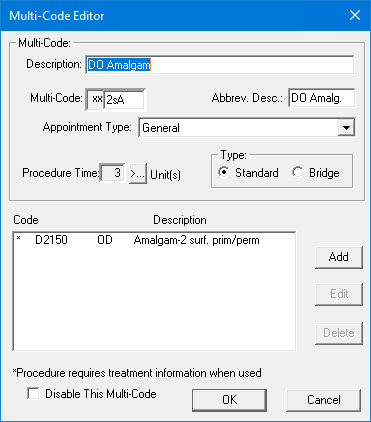
3. If necessary, do one or all of the following:
· Type a new description of up to 31 characters for the multi-code that you are editing.
· Type three new alphanumeric characters to represent the code that you are editing.
Note: You must assign a unique five-character code to each multi-code. Dentrix automatically assigns "xx" as the first two characters.
· Type an abbreviated description of up to nine characters in the Abbrev. Desc. field.
· Select an appropriate appointment type from the list.
· Set the length of time required to complete this group of procedures.
· Under Type, select Standard or Bridge.
4. Do one or more of the following:
· To add a procedure code to the multi-code, click Add.
The Add Code dialog box appears.
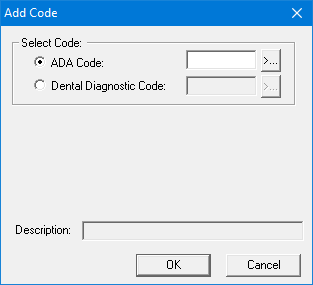
· To edit a procedure code in the multi-code, select it, and then click Edit.
The Edit Code dialog box appears.
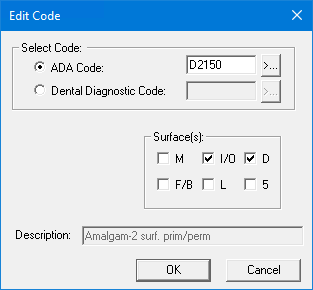
· To delete a code from the multi-code, select it, and then click Delete.
5. If you are adding or editing a code and depending on the procedure, select one of the following:
· ADA Code
· Dental Diagnostic Code
6. Do one of the following:
· Type the ADA code or dental diagnostic code
· Click the corresponding search button, select the appropriate code from the list, and click OK.
Note: Depending on the procedure code you selected, a group box appears allowing you to select the surfaces, quadrant, or sextant appropriate to the procedure code. Dentrix flags multi-codes consisting of one or more procedures that require additional treatment information, such as a tooth number, with an asterisk (*) in the Procedure Codes List. You must supply this additional information before you can post a multi-code.
7. Click OK to save your changes, and as necessary, repeat steps 4 through 6 to complete editing the selected multi-code.
8. When you have completed editing, click OK to close the Multi-Code Editor dialog box and save your changes.