

Over time, the number and type of claim attachments required to submit a claim may change. You can add, edit, or delete claim requirements by payor.
To edit a claim attachment requirement
1. In the Ledger, click File, and then click Direct Processing Options Setup.
The Direct Processing Options Setup dialog box appears.

2. Click the Setup (gear) icon.
The Setup Claim Attachment Requirements dialog box appears.
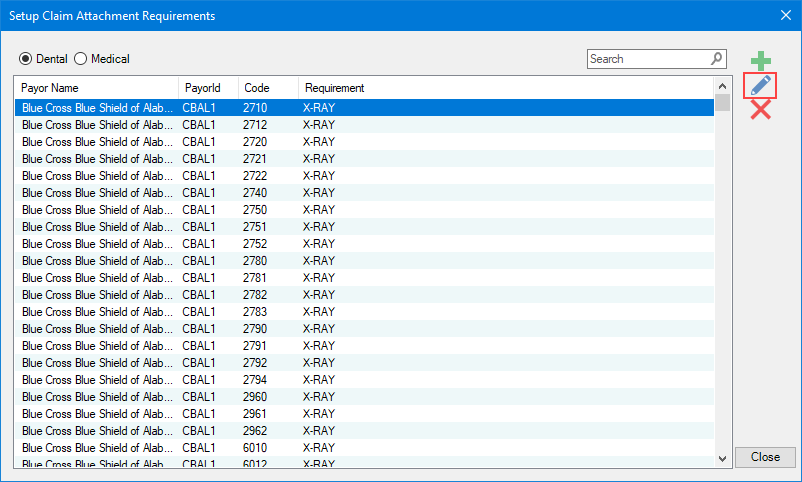
3. Select Dental or Medical, and then select the attachment requirement that you want to edit.
4. Click the Edit Selected Requirement icon.
The Edit Claim Requirement dialog box appears.
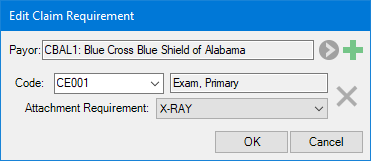
5. Complete one or more of the following:
· Add icon – Click to add a claim attachment requirement.
· Code – Select a code from the list.
· Attachment Requirement – Select an attachment requirement from the list.
6. Click OK.