

Over time, the number and type of claim attachments required to submit a claim may change. You can add, edit, or delete claim requirements by payor.
To add a claim attachment requirement
1. In the Ledger, click File, and then click Direct Processing Options Setup.
The Direct Processing Options Setup dialog box appears.

2. Click the Setup (gear) icon.
The Setup Claim Attachment Requirements dialog box appears.
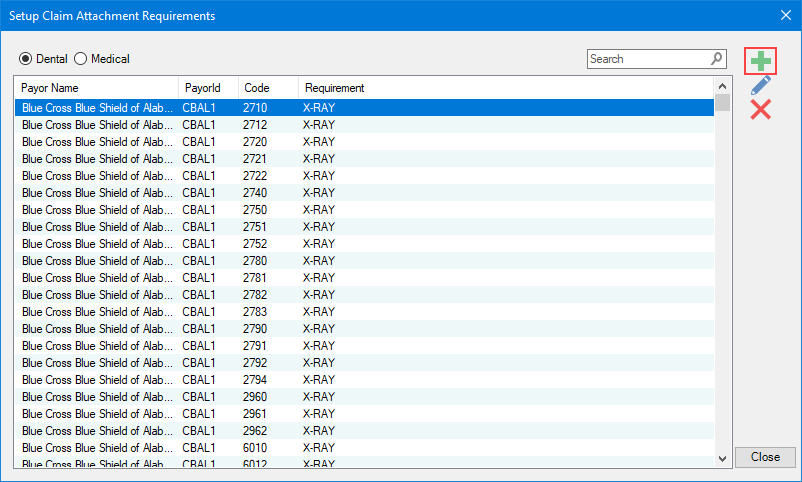
3. Select Dental or Medical, and then click the Add New Requirement icon.
The Add Claim Requirements dialog box appears.
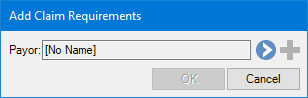
4. Click the blue single chevron icon.
The Select Payor dialog box appears.
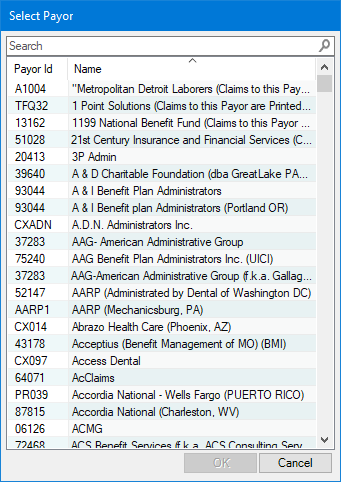
5. Select the appropriate payor in the list, and then click OK.
6. Click the Add icon.
The Add Claim Requirements dialog box reappears with the selected payor, code, and required attachment.
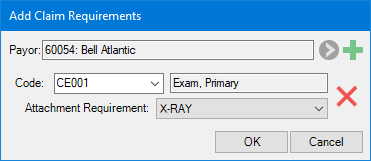
7. If necessary, complete one or more of the following:
· Code – To change the code, select the appropriate one from the list.
· Attachment Requirement – To change the required attachment, select the appropriate one from the list.
8. To add another claim requirement, click the Add icon again.
9. Click OK.