You can import your patients' periodontal exams and attach them to insurance claims.
To import and attach a Perio Chart exam
1. In the Insurance Claim Information dialog box, click Include Attachment(s).
The Include Attachments dialog box appears.
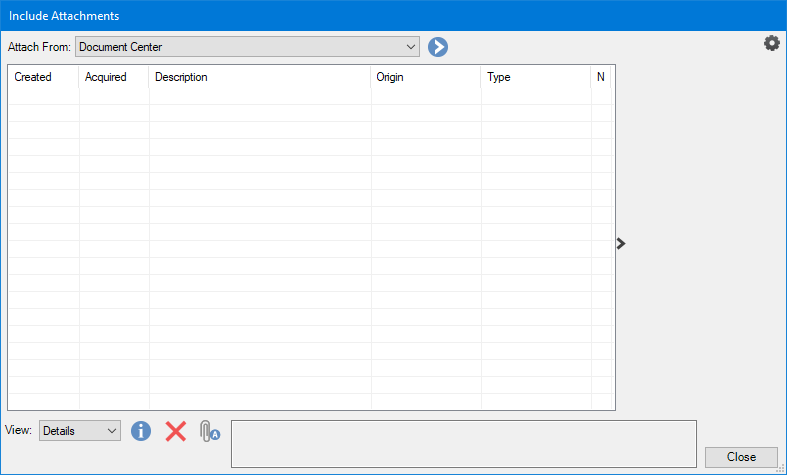
2. In the Attach From list, select Perio, and then click the single chevron button.
The Select Perio Exams dialog box appears.
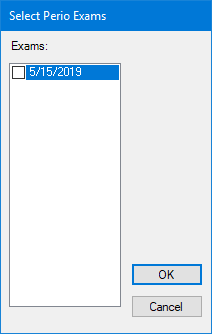
3. Select the exams that you want to attach to the claim, and click OK.
The exams are added to the list in the Include Attachments dialog box.
4. To include a note or to change the attachment type, select an attachment from the list and click the Attachment Information icon.
The Attachment Information dialog box appears.

5. Do one or more of the following tasks:
Type a note of up to 255 characters.
Select a type from the Attachment Type list.
Select an orientation from the Orientation list.
Select or type a new Acquired date.
Note: You cannot change the Attached date.
6. Click OK.