

A walkout statement is generally given to a patient as a receipt of charges posted and payments made on the day of treatment. In Dentrix, you have several options when printing a walkout statement. Once you set up the defaults, you can quickly print a walkout statement.
To set up your walkout statement default options
1. With a patient selected in the Ledger, click Print, and then click Walkout.
The Print Walkout dialog box appears.
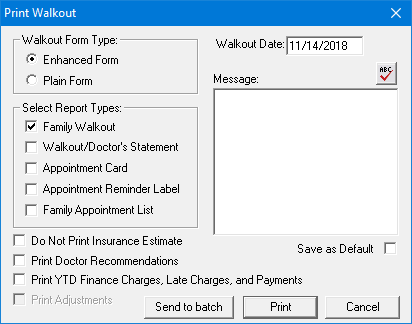
2. If you are not using a dot matrix printer, under Walkout Form Type, select one of the following:
· Enhanced Form - Laserjet or inkjet printer
· Plain Form - Dot matrix printer
3. Under Select Report Types, select the report types for any of the reports you want to print:
· Family Walkout - The family walkout statement shows all completed procedures, guarantor payments, and adjustments posted to the account on the date of the walkout. The walkout then totals all charges and credits for the day to indicate a total balance, estimated insurance portion, and a Please Pay amount. As a reminder, future appointments and continuing care dates are printed for each family member at the bottom of the walkout statement (Dentrix includes up to 10 future appointments; if the account has more than 10 future appointments, a note will print after the 10th appointment to indicate that there are other appointments for the family that are not listed).
· Walkout/Doctor’s Statement - If your office does not handle insurance for patients, you can print the walkout/doctor’s statement for the patient to use in place of an insurance claim. The walkout/doctor’s statement shows all procedures for the selected patient, but does not include payments. (You can include adjustments on the statement by selecting the Print Adjustments option.) Also, a signature line is printed at the bottom of the statement for the doctor’s signature.
· Appointment Card - The Appointment Card is a 4" x 6" reminder card with the next appointment for the patient.
· Appointment Reminder Label - Select to print an appointment reminder in label format.
· Family Appointment List - Lists future appointments for all the members of the family.
4. As appropriate, do the following:
· Do Not Print Insurance Estimate - Select to not include insurance estimates on the walkout statement
· Print Doctor Recommendations - Select if you have added recommendation notes to your procedure codes and want to print these notes automatically on the family walkout statement.
· Print YTD Finance Charges, Late Charges, and Payments - Select to add a row to the family walkout statement that shows the year-to-date account totals for finance charges, late charges, insurance payments, and guarantor payments.
Note: When you print a walkout/doctor’s statement, only the procedures are printed on the report.
· Print Adjustments - Select to show adjustments on the walkout statement.
· Walkout Date - Type the date the procedures were performed if you are printing a walkout statement for procedures posted before the current date.
· Message - Type a standard note that you want to print on all walkout statements. Click the spell check button to check the spelling of the text.
· Save as Default - Select to save your settings.
5. Do one of the following:
· Click Send to Batch to send the walkout statement to the Batch Processor and exit the Print Walkout dialog box.
· Click Print to print the walkout statement and exit the Print Walkout dialog box.
Note: You do not need to print the walkout statement that was sent to the Batch Processor as part of the setup process, unless it should be given to a patient as a receipt.