

Using Dentrix Pay, you can return money to a patient's card using one of the following methods:
· Refund
· Void
Refunding a payment returns the money to the cardholder after the nightly batch has processed. You can only refund credit card payments after the merchant account batch closes at 10:00 PM local time to your practice.
Important: You must refund the full amount of the original payment with this method. If you split the original payment by provider or patient, the full amount is refunded, not the individual split payment. You do not need the patient's credit card to make a refund.
To refund a credit card payment
1. In the Ledger, double-click the credit card payment that you want to refund.
The View or Change Credit Card Payment dialog box appears.
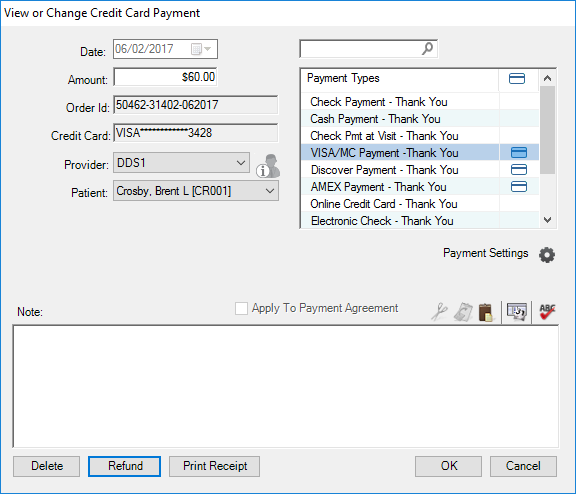
2. Click Refund.
The Refund Credit Card Payment dialog box appears.
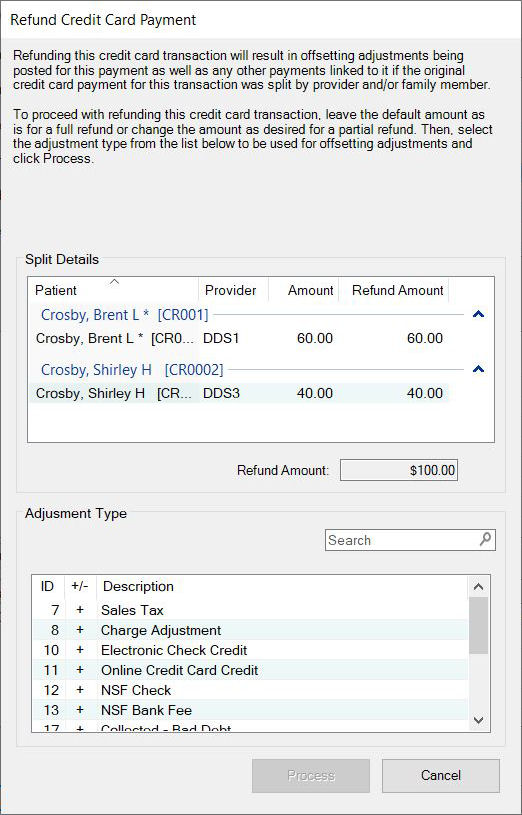
3. Do one of the following:
· For a full refund, do not change the Refund Amount in the Split Details list box.
· To process a partial refund, select a payment in the Split Details list box, and then double-click the amount in the Refund Amount column. Type the desired refund amount. To save the updated refund amount, press Enter or click somewhere outside the payment row. As necessary, repeat this process for any other refund amounts you want to update (if the original payment was split).
The Refund Amount total is updated to show the total partial refund amount to be processed.
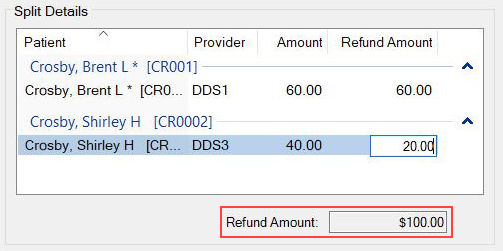
4. Select the Adjustment Type that you want to use to post the offsetting adjustments once the payment is refunded.
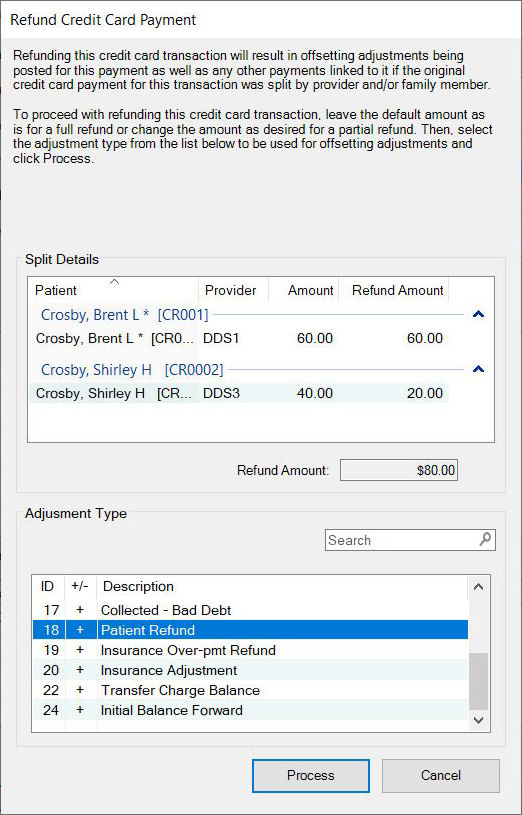
5. Click Process.
Note: After the transaction is approved, and if you split the original payment for the transaction by provider or family member, offsetting adjustments are posted for this payment and any others linked to it.