


In Dentrix, your office is saved from repetitive data entry by procedures being posted to both the Ledger and the Patient Chart automatically. However, a different standard regarding record keeping exists for each module. As a financial record, the Ledger follows Generally Accepted Accounting Principles (GAAP), which require that you correct posting errors using an adjustment. To comply with GAAP, changes to transactions are locked out once they have been moved to history when you close out the month.
In contrast, the Patient Chart serves as a clinical record of patient care and must be completely accurate. You must correct any errors so that the Patient Chart reflects the actual care given. To solve this discrepancy, you can invalidate procedures in history. Invalidating a procedure removes it from the Patient Chart, while leaving it on the Ledger. If you discover a posting error after the procedure has moved to history, you can invalidate the procedure in history to correct the mistake.
To invalidate a procedure in history
1. With a patient selected in the Ledger, locate the transaction that you want to invalidate.
2. Double-click the transaction.
The Validate/Invalidate Procedure in History dialog box appears.
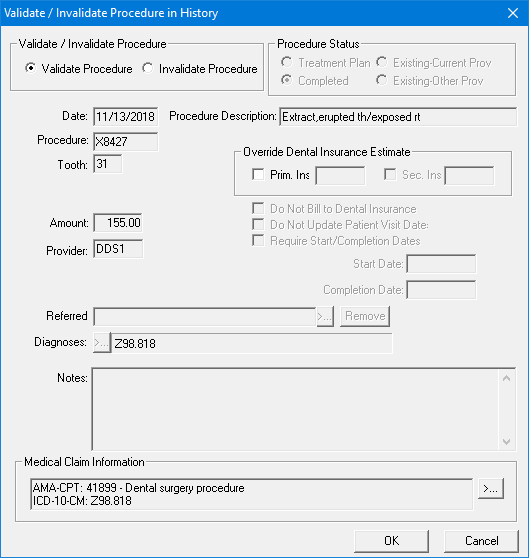
3. Select Invalidate Procedure, and then click OK.
The procedure is invalidated.
4. Click Transaction, and then click Enter Adjustment.
5. Type the amount of the invalidated procedure and make sure that the adjustment types selected is a credit (-) adjustment.
6. Click OK.
7. Post the transaction again using the correct information and change the date to reflect the date that the transaction was originally posted.
Note: Invalidating a procedure removes it from the Patient Chart but leaves the item in the Ledger as a history procedure. A "+" sign to the left of the description indicates that the procedure has been invalidated.