You can attach images, such as digital X-rays, to insurance claims.
Note: Imaging software is an add-on and must be installed for the Image button to be enabled.
To attach an image
1. In the Insurance Claim Information dialog box, click Include Attachment(s).
The Include Attachments dialog box appears.
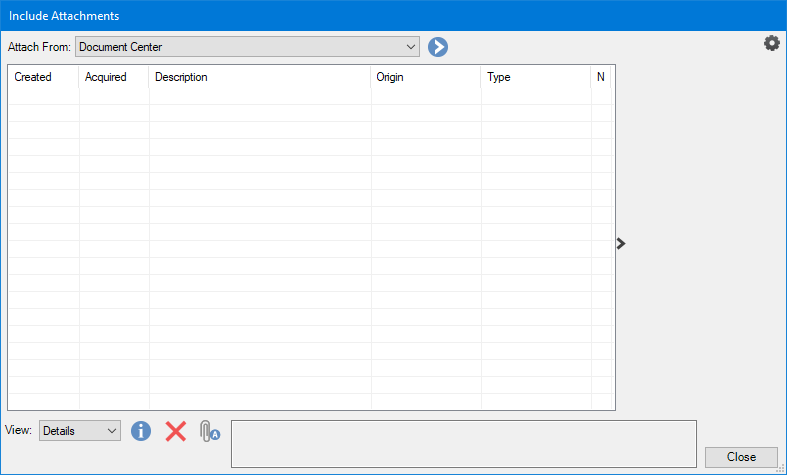
2. In the Attach From list, select Dexis, and then click the single chevron button.
The Select Claim Attachment(s) - Image dialog box appears.
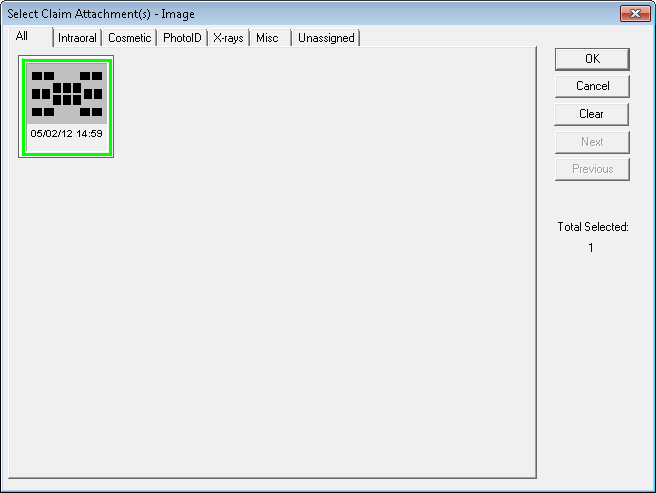
Tip: Click the tabs to view the images under each category.
3. Select the images that you want to attach to the claim, and click OK.
The file is added to the list in the Include Attachments dialog box.
4. To include a note or to change the attachment type, select an attachment from the list and click Attachment Information.
The Attachment Information dialog box appears.

5. Type a note of up to 255 characters.
6. Select a type from the Attachment Type list, and click OK.