You can attach documents from the Document Center to insurance claims.
To attach a Document Center document
1. In the Insurance Claim Information dialog box, click Include Attachment(s).
The Include Attachment(s) dialog box appears.
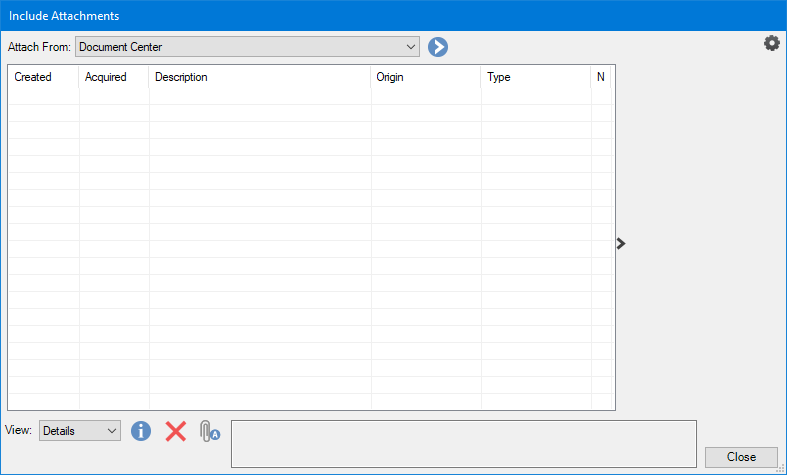
2. In the Attach From list, select Document Center, and then click the single chevron button.
The Manage Document Center Attachments dialog box appears.

Tips:
Select a document to preview its image.
Click Previous and Next to view a multiple page document.
3. Select the documents that you want to attach to the claim, and click OK.
The file is added to the list in the Include Attachments dialog box.
4. To include a note or to change the attachment type, select an attachment from the list and click the Attachment Information icon.
The Attachment Information dialog box appears.

5. Type a note of up to 255 characters.
6. Select a type from the Attachment Type list.
7. Select an orientation from the Orientation list, and then click OK.