

You can open Videa AI on Videa Health’s website from Dentrix Imaging. The website provides tools for viewing images in greater detail, filtering caries by severity (size), and comparing two images to see changes over time.
To open Videa AI
1. Select the patient whose record you want to access.
Note: You can also include inactive patients by clicking the Advanced Search tab in the Select Patient dialog box, and then selecting Inactive.
2. To
open Dentrix Imaging, in the Imaging toolbar, click the Launch Dentrix
Imaging icon ![]() .
.
The Dentrix Imaging window appears.
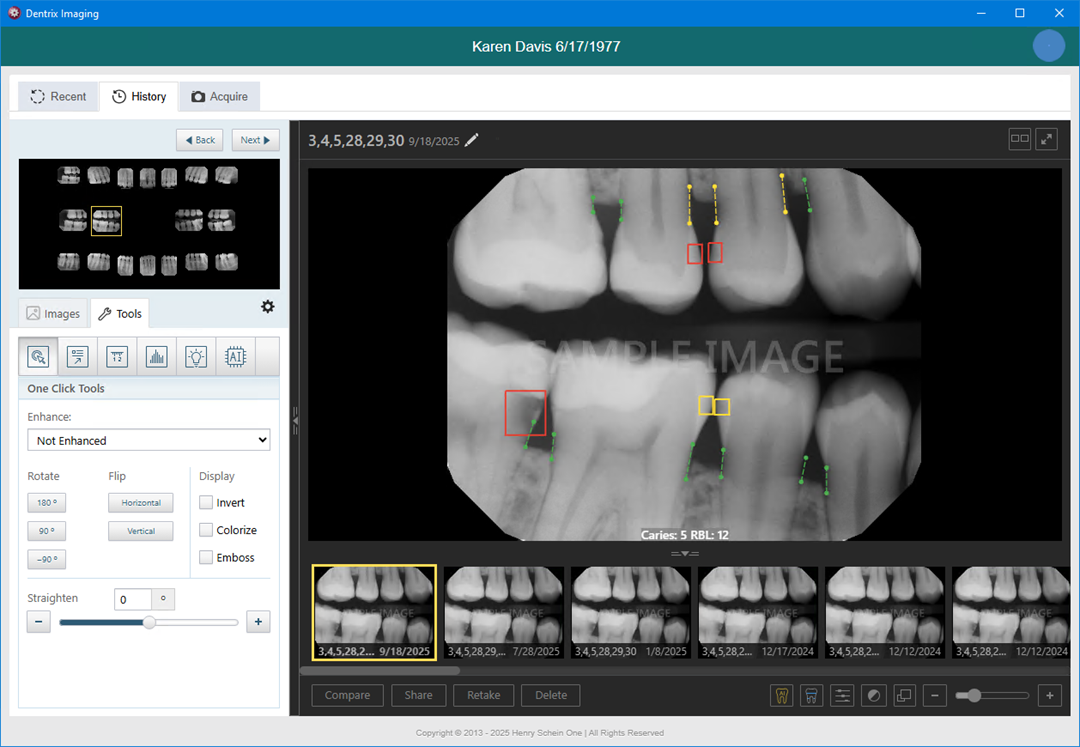
3. Click the History tab, and then switch to the modality view.
4. Click the desired image.
The Tools tab is automatically selected.
5. Click the AI icon.
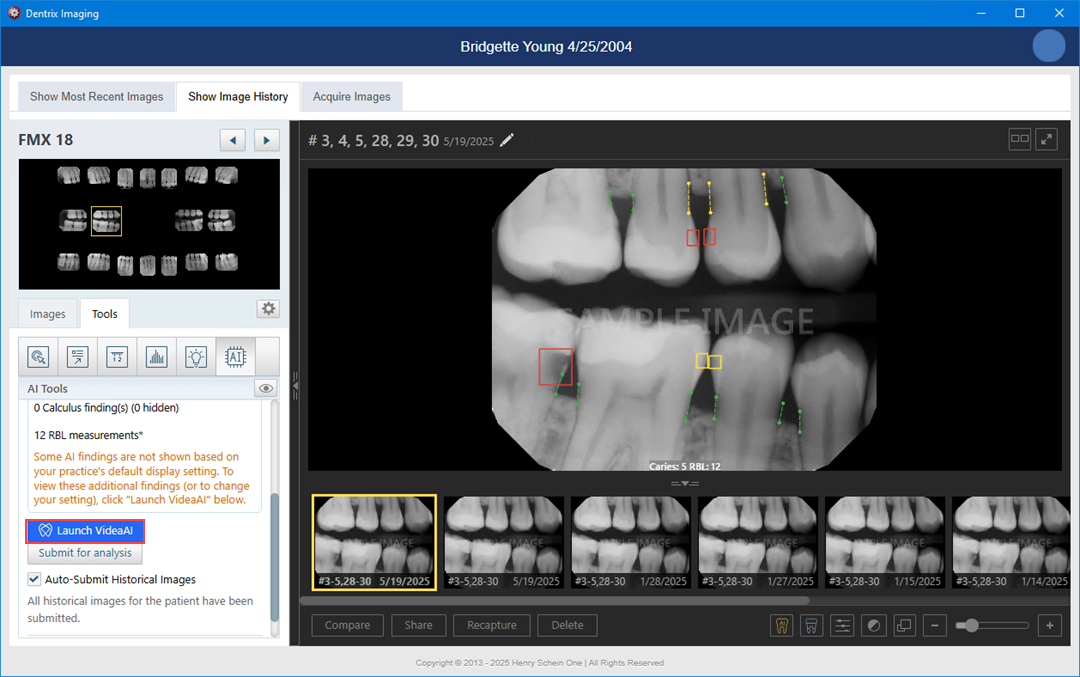
6. Click Launch VideaAI.
You are logged in to the website automatically, and the current image appears.
Important: If you rotate an image or zoom in or out, it is automatically resubmitted for analysis, and it may take 3-5 seconds for the indicator boxes and lines to reappear.