

Dentrix Imaging supports acquiring intraoral images from the KaVo IXS intraoral X-ray sensors.
Notes:
· Before installing any imaging device, you must configure the acquisition agent application on each Windows client workstation that you will use to acquire images.
· This guide was last updated: 6/12/2025
· Acquisition agent v1.2.6911.29786
· DTX Studio Bridge v1.2.2.2
To install the DTX Studio Bridge
1. Download the DTX Studio Bridge installer.
Note: The installer and authorization code are available fro KaVo.
2. Double-click the DTX Studio Bridge installer icon.
![]()
Note: If User Account Control prompts you to confirm that you want to proceed, click Yes.
The DTX Studio Bridge - InstallShield Wizard starts.
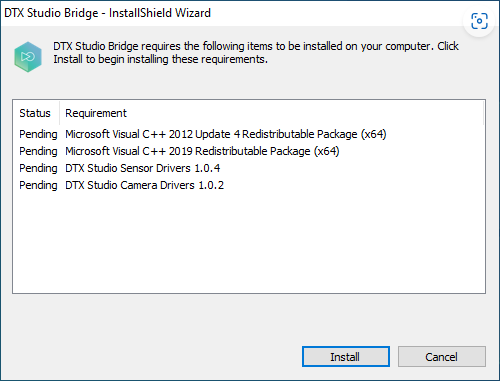
3. Click Install.
The Welcome screen appears.
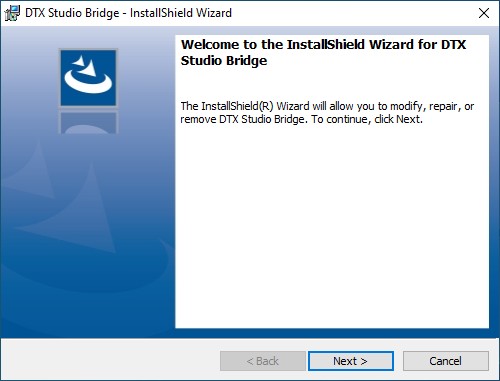
4. Click Next.
The License Agreement screen appears.
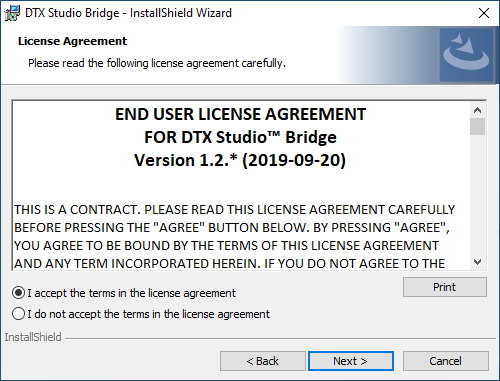
5. Select I accept the terms in the license agreement, and then click Next.
The Destination Folder screen appears.
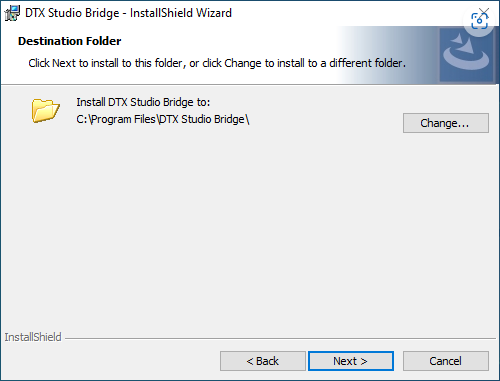
6. Verify that the location where you want to install DTX Studio Bridge is correct, and then click Next.
The Ready to Install the Program screen appears.
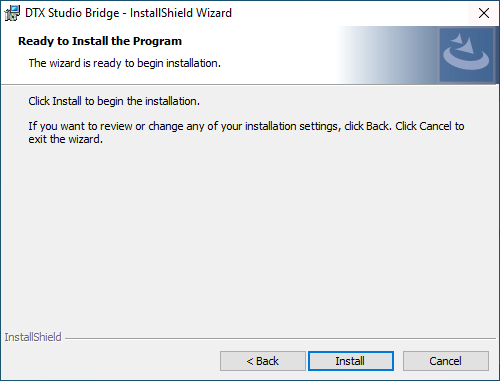
7. Click Install.
When the installation is complete, the Completed screen appears.
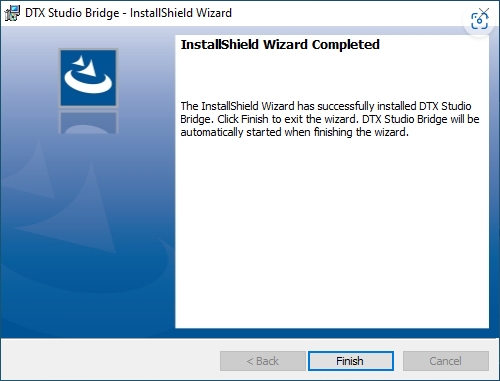
8. Click Finish.
The DTX Studio Bridge Configuration Wizard opens.