You can edit a patient's clinical notes in the Patient Chart. However, once you sign a clinical note or move it to history, you cannot edit or delete it.
Note: When a clinical note appears in the Progress Notes panel, double-click the note to open the Clinical Notes dialog box with the selected note displayed.
To view a patient's clinical notes
1. Select a patient.
2. In
the Patient Chart, click the Clinical Notes tab  .
.
3. To change a note's date, click Change Date for Selected Clinical Note in the Clinical Notes toolbar.
The Change Date and Time dialog box appears.
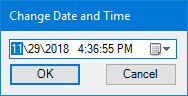
4. Do one of the following:
Type the date you want to change to, and then click OK.
Click the arrow, select the date you want to change to from the calendar, and then click OK.
5. To change the provider, click Change Provider for Selected Note in the Clinical Notes toolbar.
The Select Provider dialog box appears.
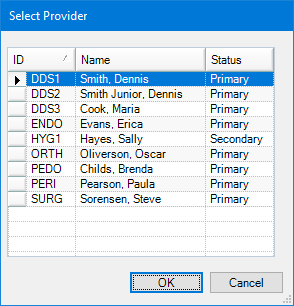
6. Click the provider that you want to change to, and then click OK.
7. To switch from the Clinical Notes panel to the Progress Notes panel, click the Progress Notes tab.