

You can change the Imaging default settings.
Note: If you can modify a Smart Image connector's configuration settings, a tab for the connector appears in the Smart Image Preferences dialog box. If, for example, you have installed the Carestream connector, you can click the Carestream tab, and then set the tooth notation options (American or European) that you prefer.
To change Smart Image preferences
1. In the Smart Image panel, click the Show Smart Image Preferences button.
The Smart Image Preferences dialog box appears.
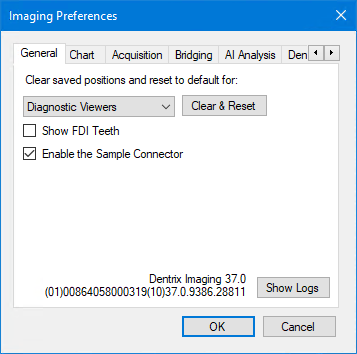
2. To reset saved positions to their default settings, under Clear saved positions and reset to default for, click one of the following options from the list, and then click Clear & Reset:
Diagnostic Viewers –
Most Recent Acquisitions –
Imaging Peek –
Attachment Picker –
3. Select one or more of the following options to enable them:
Show FDI Teeth – Select to show the FDI Tooth Numbering System for Canada.
Enable the Sample Connector –
Note: To completely enable the sample connector, you must close and then reopen the Patient Chart.
4. To view the Imaging log files, click Show Logs.
5. To turn off posted procedure detection, click the Acquisition tab, and clear the Use Posted Procedure Detection option.
Note: With the Use Posted Procedure Detection option selected, Smart Image monitors the Patient Chart and prompts you for acquisition after you post a procedure manually.
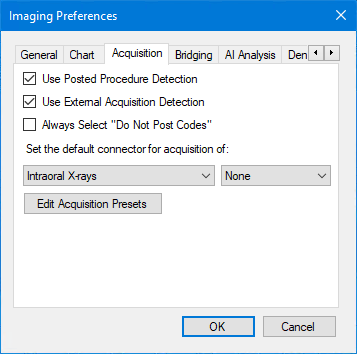
6. To never post codes, select Always Select "Do Not Post Codes."
7. To set the default connector for the acquisition of a specific image type, select the type from the list (Intraoral X-rays, for example), and then select the connector from the list on the right.
8. To modify a connector's configuration settings, click the connector tab.
The configuration settings for the connector appear.

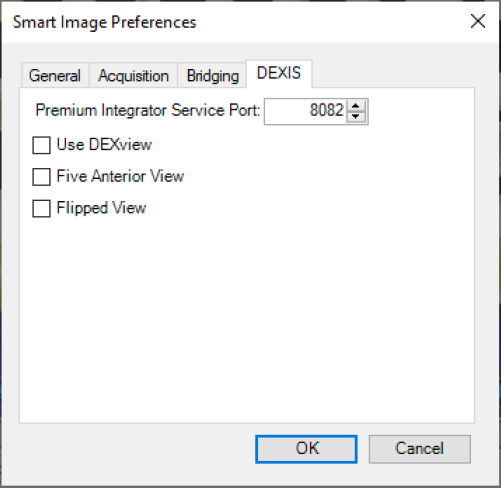
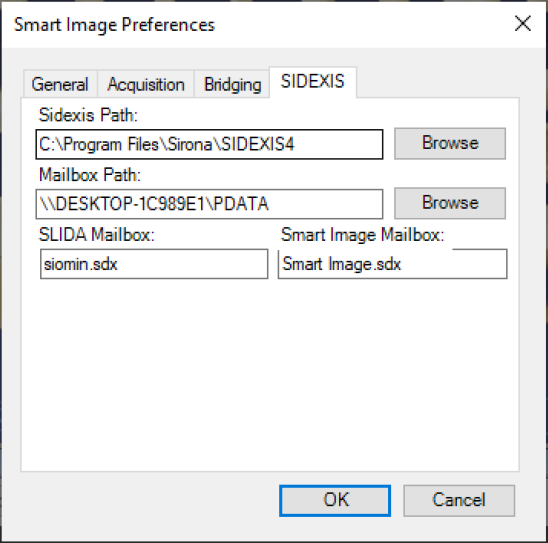
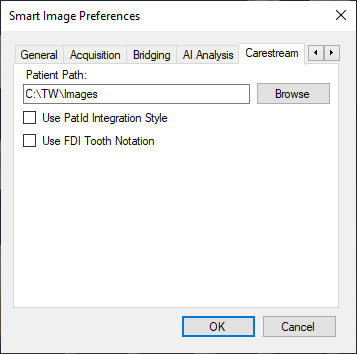
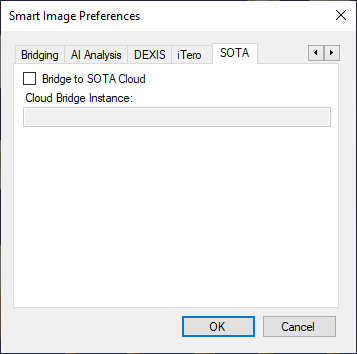
9. Click OK.