Since the Patient Chart is a clinical record of patient care, it must be completely accurate. To maintain an accurate clinical record, you can attach diagnostic codes to procedures using the Progress Notes toolbar.
Note: You cannot attach a diagnostic code to conditions, clinical notes, exams, or referrals.
To attach a diagnostic code to a procedure
1. From the Progress Notes panel, click the procedure that you want to attach a diagnostic code to.
2. In the Progress Notes toolbar, click Attach Dental Diagnostics to Selected Procedures.
The Select Diagnostic Code(s) dialog box appears.
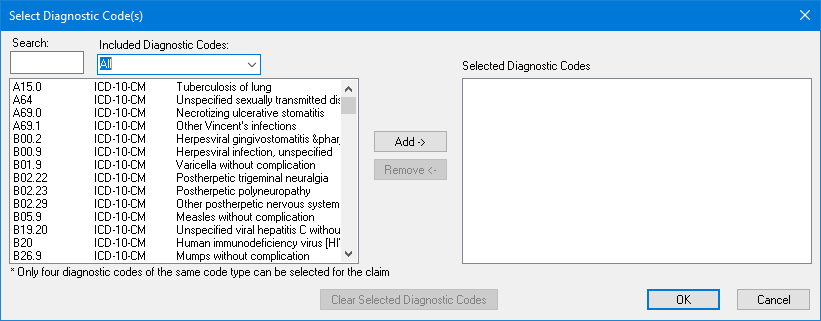
3. From the Included Diagnostic Codes list, select a category, such as Other.
4. Select the appropriate diagnostic code or codes from the list, click Add, and then click OK.
The diagnostic code or codes are attached to the procedure and the letter "D" appears in the D column of the Progress Notes panel.