Using Dentrix, saves you from repetitive data entry because procedures are posted the Ledger and the Patient Chart simultaneously. However, a different standard regarding record keeping applies to each module. The Ledger, as a financial record, should follow Generally Accepted Accounting Principles (GAAP) which require that you use adjustments to correct posting errors. In order to comply with GAAP, Dentrix locks out changes to procedures/transactions once the procedure/transaction has been moved to history when you close a month.
However, since the Patient Chart serves as a clinical record of patient care, it must be completely accurate. You should correct errors in the Patient Chart to reflect the actual care given; therefore, you can invalidate procedures in the Patient Chart that have been moved to history. Invalidating a procedure removes it from a patient's progress notes, while leaving it on the Ledger. If you discover a posting error after a procedure is moved to history, the following process is available to correct the mistake.
You can also invalidate conditions and diagnoses instead of deleting them to preserve their history and maintain an accurate clinical record of a patient's care. Invalidating a condition or a diagnosis does not remove it from the Patient Chart.
Note: The Validate/Invalidate Procedure in History dialog box shown in this Help topic contains the Medical Cross Coding group box. This group box only appears if the procedure code has been cross coded.
To invalidate a procedure in history
1. Select a patient.
2. Double-click the procedure that you want to invalidate in the Progress Notes panel.
The Validate/Invalidate Procedure in History dialog box appears.
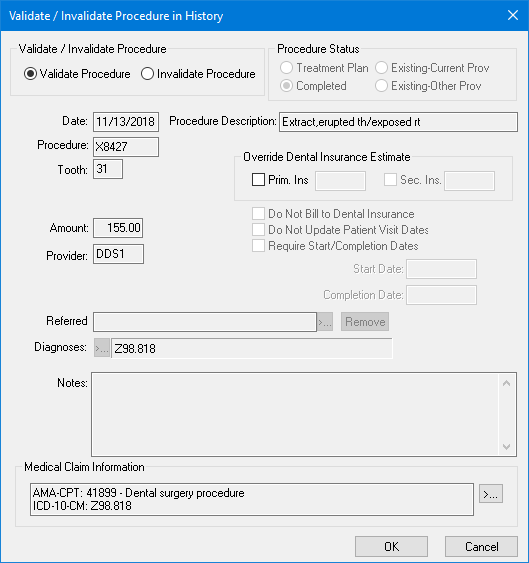
3. Select Invalidate Procedure and click OK.
Tip: You can also invalidate a procedure by clicking Invalidate in the Progress Notes toolbar or by right-clicking the procedure and clicking Invalidate.
4. Post the procedure again using the correct information.
5. Change the charge amount to $0, since you already billed the account for the procedure.
6. Change the date to reflect the date you originally posted the procedure.
Note: Invalidating a procedure removes it from the Patient Chart, but leaves it in the Ledger. A "+" sign in front of the procedure indicates that you invalidated it.