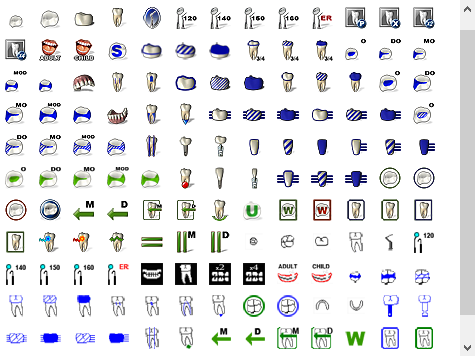When editing procedure buttons, you can select the image that appears on the procedure button. Dentrix includes several custom images to choose from, or you can use the Image Editor to design your own custom icon.
To choose a procedure button image
1. In the Patient Chart, click Setup, and then click Procedure Buttons Setup.
The Procedure Buttons Setup dialog box appears.
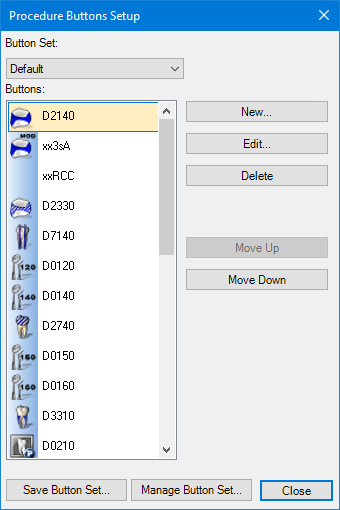
2. Click New.
The New Procedure Button Setup dialog box appears.
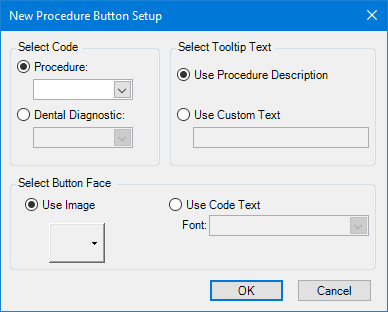
3. Under Select Button Face, select Use Image, and then click the button below.
The available icons appear on a large image palette. You can assign any of these images to any procedure.