


With some patients, you may need to create a secondary dental insurance claim in addition to the primary claim.
Notes:
· When you create a claim, clinical note and claim attachments are checked for and attached to the claim automatically.
· If you submit secondary insurance claims through DentalXChange, you must complete the Claim Adjustment Segment (CAS)/Coordination of Benefits (COB) portion for secondary insurance claims.
· If you submit secondary insurance claims through DentalXChange without completing the CAS/COB portion for the primary claim, they may be rejected, and you will receive a message similar to one of the following: "COB claim balancing failed total charge amount," "Claim amount does not equal sum of paid amount and all adjustment amounts," or "Other Carrier Claim Out of Balance." Receipt of one of these rejection messages results from the absence of, or invalid information in, the Claim Adjustment Segment, which represents primary insurance claim adjustments. Adjustment information helps the secondary provider balance the remittance information. Adjustment amounts should fully explain the difference between the submitted charges and the amount paid by the primary insurance carrier. Claims submitters must use the Claim Adjustment Segment to report the primary carrier's claim level adjustments that caused the amount paid to differ from the amount originally charged. For information on how to complete the Claim Adjustment Segment of primary insurance claims, please click "Completing the Claim Adjustment Segment of primary insurance claims."
To create a secondary dental claim
1. With a patient selected in the Ledger,double-click the primary insurance claim.
The Primary Dental or Medical Insurance Claim window appears.

2. If the secondary insurance information has been changed in the patient’s Family File since you created the primary claim, do the following to update the secondary insurance information:
a. Verify that the correct secondary insurance information in the Family File is correct and update it as needed.
b. In the Ledger, double-click the primary insurance claim.
The Primary Dental Insurance Claim window appears.
c. Double-click the Subscriber Information block.
The Patient/Insurance Information dialog box appears.
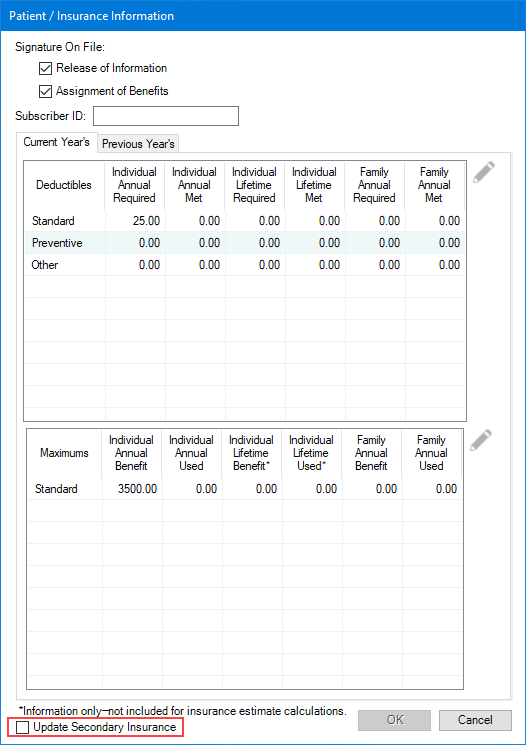
d. Select Update Secondary Insurance, and then click OK.
3. Click Create Secondary.
The secondary insurance claim is created, and the Secondary Dental Insurance Claim window appears.
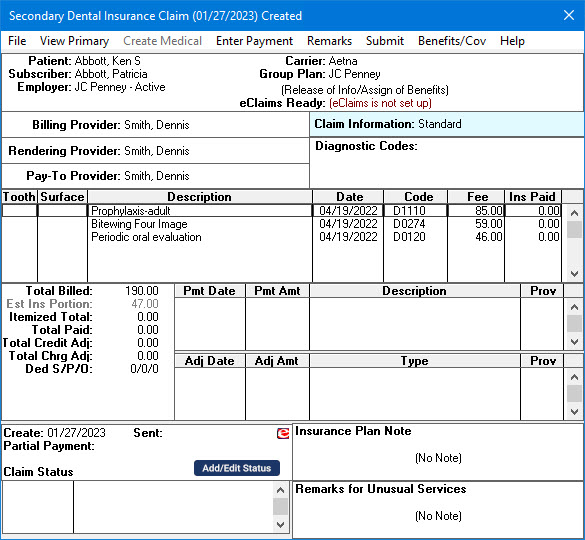
4. Click Submit to print, send, or batch the claim.
5. Click File, and then click Exit to close the claim and return to the Ledger.