You can send a text message to all patients who have appointments within a specified date range.
To send a text message to patients with appointments in a date range
1.
Click the Weekly Appointments button ![]() on the Navigation bar.
on the Navigation bar.
2. At
the top of the app, click the Contact Patients icon ![]() .
.
3. Click Appointment Date Range.
4. Under Appointment Date Range, type the appointment date range for the patients you want to contact (or select the dates from the drop-down calendar), and then click Apply.
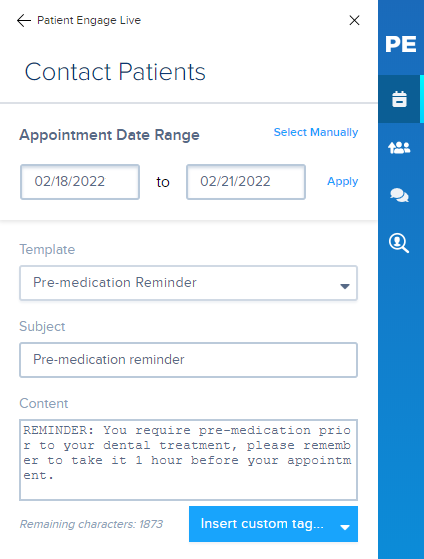
5. Under Template, select the text message template you want to use for the text messages.
6. Modify the Subject and Content as needed.
Tip: If you want to insert a custom tag into your text message that will be replaced with custom information (such as their name), click where you want the custom text inserted, click Insert custom tag, and select the custom tag you want to insert.
7. When finished, click Send.