You can search the weekly appointment requests for specific patient names, and filter by status, provider names, and appointment date. Only the requests that meet the search criteria will appear in the results list.
To search for a patient appointment
1. Log in to Patient Engage Mobile.
2. Tap
the calendar icon ![]() at
the bottom of the screen.
at
the bottom of the screen.
3. Tap the search bar at the top of your screen to display the keyboard.
4. Begin typing your patient's name.
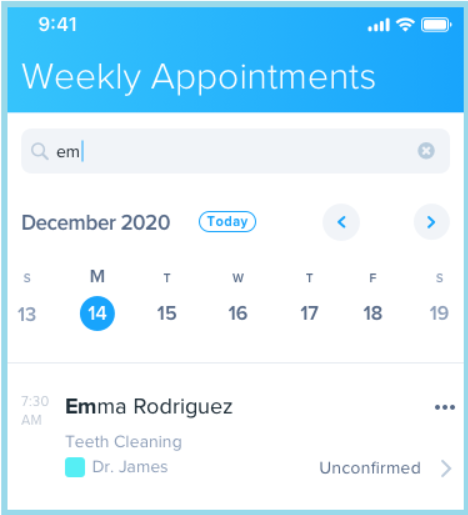
To search by appointment date
1. Log in to Patient Engage Mobile.
2. On your calendar, select the date you want to view by swiping left or right.
Note: You
can also use the arrows icons ![]() to move
from week to week.
to move
from week to week.
3. Tap the date you want to display the appointments for that day.

To filter the weekly appointments
1. Log in to Patient Engage Mobile.
2. Tap
the filter icon.![]()
Note: You can filter by Status, Provider, and Date.
3. Select the filters you want to apply by selecting or clearing the check box next to each option.
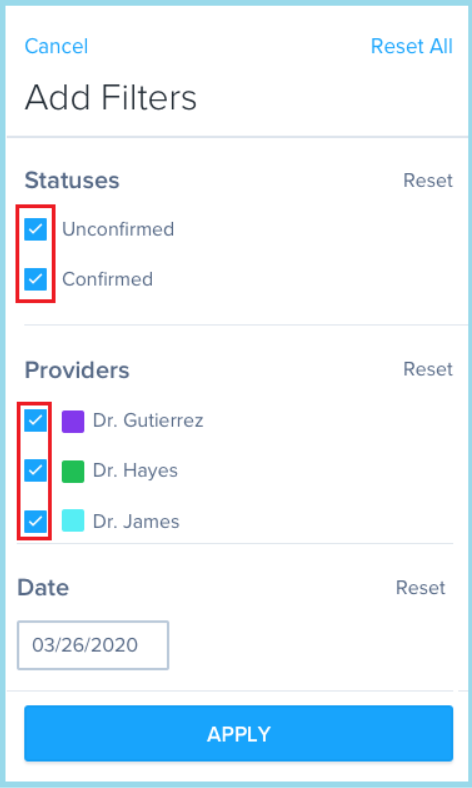
4. To filter by date, do the following:
a. Tap the Date box.
b. Select the date of the appointments you want to see.
c. Tap Done.
5. Tap Apply to save your filtering options.