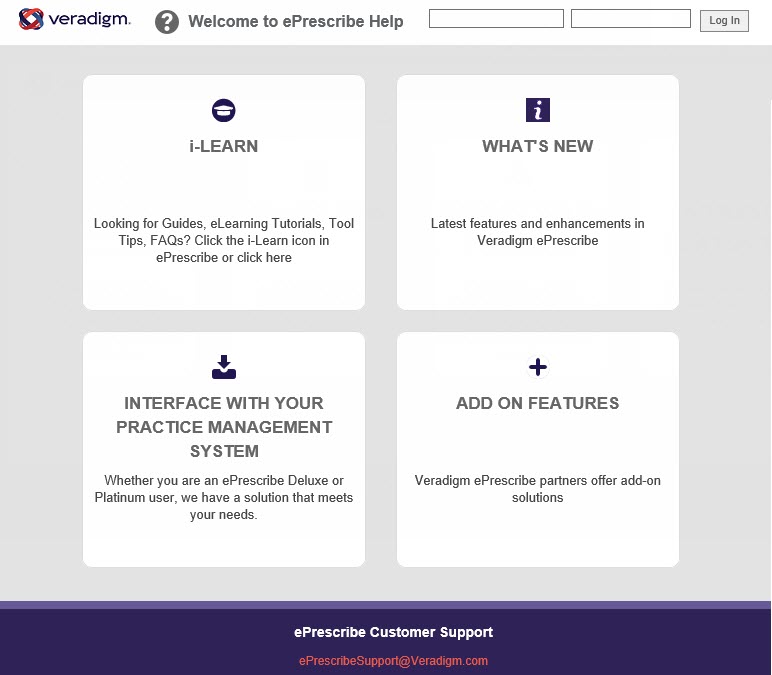Opening ePrescribe
You can open ePrescribe from OMSVision so that you can prescribe medications and submit them electronically to the patient's pharmacy.
Important: To submit an electronic prescription for a patient, that patient must have a first and last name, date of birth, ZIP Code, and patient ID entered in his or her Patient Information Center.
To open ePrescribe
Do one of the following:
On the Notes tab of the Patient Information Center, select the Medical Rx tab.
In the Objective - History section of EHR, select the Rx tab.
Click e-Rx.
Notes:
If this is the first time you are opening ePrescribe, for instructions on how to complete the initial identification verification process and agree to the terms and conditions in the EULA, see the topic about preparing for first-time use.
ePrescribe users are stored in the DDB_ERX_USER_BASE table of your OMSVision
database.
You can also access ePrescribe for your ePrescribe user account from the Provider Table window. ePrescribe will open in "task mode," which allows you to run reports about your electronic prescriptions, to access tools and resources to help you with electronic prescriptions, to manage your ePrescribe account settings and preferences, and to review your electronic prescriptions.
The ePrescribe window opens.
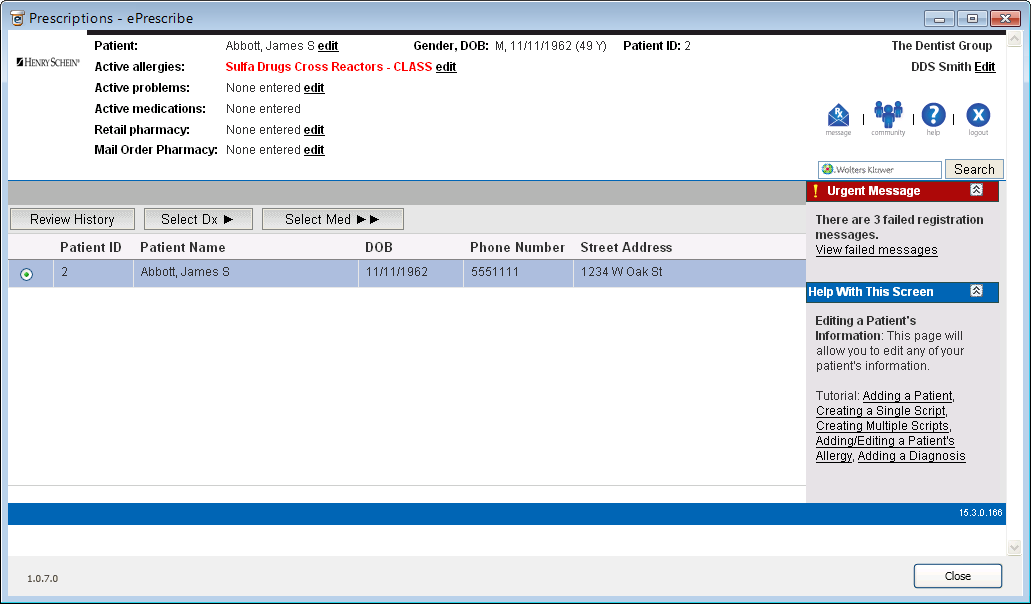
Notes:
The navigation buttons are located toward the middle-left area of the window.
Clicking the Help icon opens the Veradigm (formerly Allscripts) ePrescribe Help system in your Web browser.