Adding and editing patient types
Patient types allow you to label your patients and then use those labels as a filter when running reports. A patient can have only one patient type linked to his or her account at any given time. Also, a patient's patient type is linked to procedures posted for that patient so that you can filter reports by patient type. You can add and edit the patient type labels as needed.
To add or edit a patient type
From the File menu, point to Codes and Lists, and then click Patient Types.
The Patient Types Table window appears.
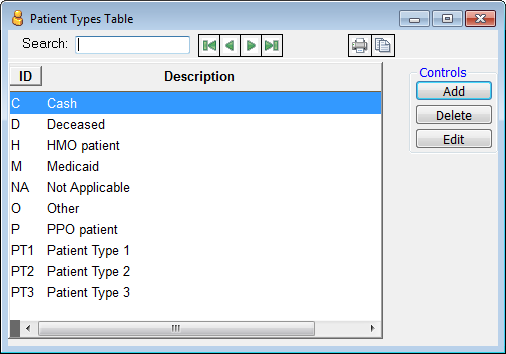
Do one of the following:
To add a patient type, click Add.
To edit an existing patient type, select a patient type, and then click Edit.
The Edit Patient Type dialog box appears.
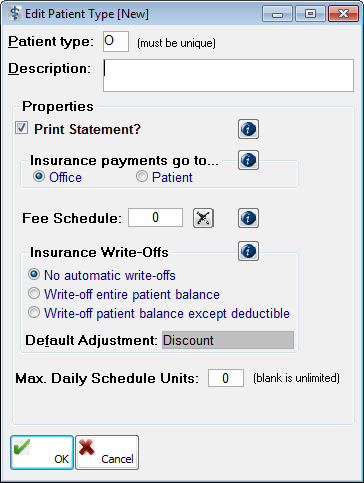
Set up the following options:
Patient type - Type a unique patient type. When editing an existing patient type, this field is not available for editing. This field has a limit of three characters.
Description - Type a description for the patient type. This field has a limit of 45 characters.
Print Statement? - Select this check box to allow the patients who are assigned this patient type to get printed statements (this is selected by default). Clear this check box to prevent statements from being printed for patients who are assigned this patient type.
Insurance payments go to - Select one of the following options to specify whether or not to have insurance balances tracked for patient accounts of this type:
Office - To have insurance estimates result in insurance balances. Claims will state that insurance payments should be sent to the office.
Patient - To create insurance estimates but not insurance balances for the patients who are assigned this patient type. Even with this check box selected, you can calculate estimates and process claims. Claims will state that insurance payments should be sent to the patient.
Restrict change... - Select this option if you don't want changes to affect the Financial Tab or Responsible for Insurance setting shen a new insurance profile is added to a patient.
Note: There is a preference setting that can override your selection.
Fee Schedule - Select the fee schedule to attach to the patients who are assigned this patient type. A value of 0 indicates that a fee schedule is not assigned to this patient type. To reset the value to zero, click the Remove button ![]() .
.
Insurance Write-Offs - Select one of the following options to specify how you want to force the write-off of the portion of procedures that the insurance carriers do not pay for patient accounts of this type:
No automatic write-offs - To have the patients who are assigned this patient type be responsible for the portion of procedures that the insurance carrier does not pay.
Write-off entire patient balance - To automatically write off 100% of the portion of procedures that the insurance carrier does not pay.
Write-off patient balance except deductible - To automatically write off 100% of the portion of procedures that the insurance carrier does not pay. The patient is still charged for any remaining deductible amount.
If applicable, select the Default Adjustment type to be associated with any automatic insurance write-offs for patients who are assigned this patient type. This option is available only if the No automatic write-offs check box is clear and one of the other two options under Insurance Write-Offs is selected.
Notes:
The write-offs will automatically occur at the time of posting charges and, if necessary, at the time of posting insurance payments.
This feature does not calculate the write-offs when you are entering or viewing treatment plans.
Max. Daily Schedule Units - Type the maximum number of units that can be scheduled on any given day for patients who are assigned this patient type. The default is 0, which indicates that you can schedule an unlimited number of units each day for the patients who are assigned this patient type.
Click OK.
Need more help?
You can visit our website or contact OMSVision Customer Support.
