Generating statements
You can generate billing statements for patients with a balance (payment is required).
Important: Run the global reorganize utility at least one a month, just prior to generating statements.
To generate statements
From the Report menu, point to Statements, and then click Print.
The Print Patient Statements dialog box appears.
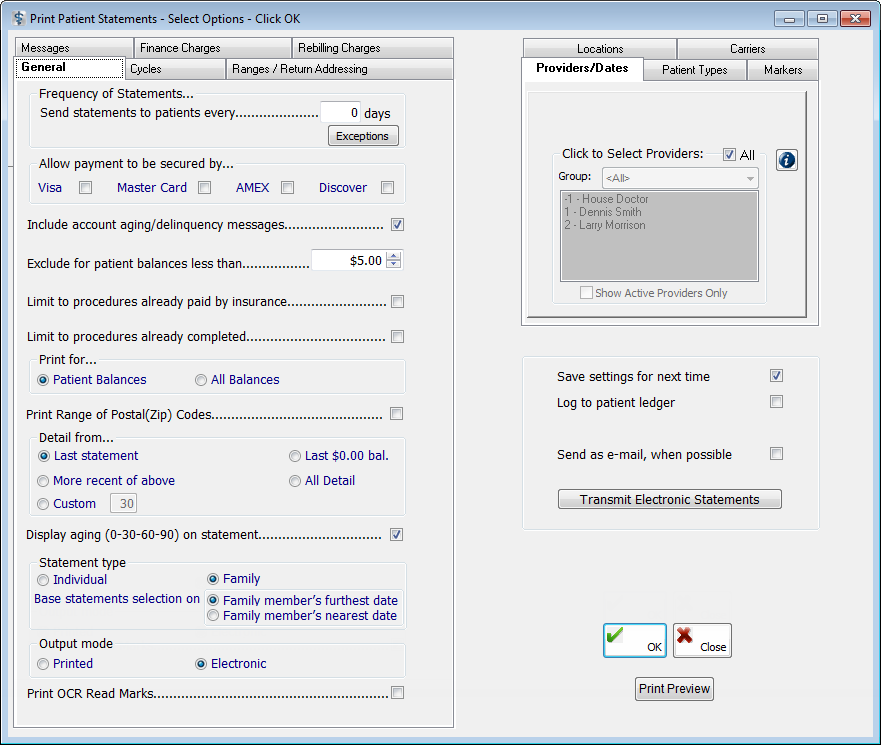
On any of the following tabs, set up the options as needed:
General tab:
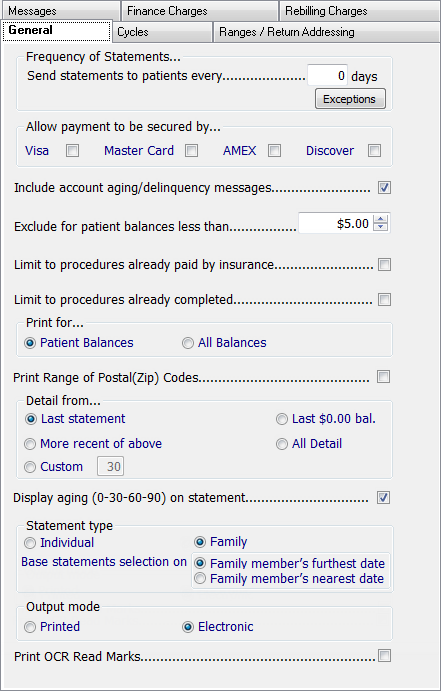
The General tab provides the following options:
Frequency of Statements - In the Send statements to patients every [number of] days field, type the number of days between statements to ensure that patients do not receive statements too frequently. The default time between statements is 30 days.
Exceptions - Click the button to set up the frequency exceptions:
Type the desired number of days in the Send a statement if new treatment was posted within the past [number of] days field to send a statement if a patient has had work posted in the last specified number of days.
Select Exclude sending statements to patient registered in the past 0 days even if they've had new treatment posted in the past 0 days not to send a statement to a patient registered within the number of days entered under Frequency of Statements.
Select Exclude sending statements to patients whose oldest balance is less than or equal to 0 days ago even if they've had new treatment posted in the past 0 days not to send a statement to a patient whose oldest balance is less than or equal to the number of days entered under Frequency of Statements.
Type the desired number of days in the Include sending a statement if new patient balance or additional patient balance was created within the past [number of] days field to send a statement to a patient if a patient balance has been created within the specified number of days because of an insurance payment having been entered.
Allow payments to be secured by - Select any of the credit cards accepted by your office. A credit card section prints on statements, thus allowing patients to pay their statement balances by credit card. Aside from the credit number, there is a Sec. Code line, on the top, right portion where the Credit Card Payments information can be filled in by the payor, where they can enter the security code from the back of their credit card.
Include account aging/delinquency messages - Select this check box to indicate whether or not cycle messages are printed on statements. The messages printed on statements are assigned based on a patient's cycle and must be set up on the Messages tab.
Exclude for patient balances less than - Type the minimum patient balance for which statements are generated in the box. This dollar amount defaults to the amount that has been setup in the Preferences dialog box.
Limit to procedures already paid by insurance - Select this check box to indicate whether or not statements are generated for procedures with outstanding insurance balances.
Limit to procedures already completed - Select this check box to indicate whether or not statements are generated for only completed procedures.
Print for - Select the option that corresponds to which balances are included in the statement run:
Patient Balances prints statements for patients/families with a patient balance.
All Balances prints statements for patient/families with a patient balance for any patient and/or with an insurance balance (even if there is not patient balance).
Print Range of Postal(ZIP) Codes - Select this check box to print statements for a specified ZIP Code range.
Detail from - Select the option that corresponds to the cut off point for Ledger details to be included on statements. If you want to set a custom period, click Custom, and type the desired number of days (up to 99). Click Last Statement if you want to include only the transactions since a patient's last statement. Click All Detail if you want to include transactions that are older than 99 days.
Display aging (0-30-60-90) on statement - Select this check box to allow the aging brackets to print on statements.
Statement Type - Select the desired statement type to determine whether an individual statement for each family member or one statement for all family members is printed: Individual or Family. On the family statement, individual account information is printed with a grand total for all family members.
If you select Family, select one of the following options:
Family member's furthest date - To print the statement as of the date of the most recent statement for any family member that has the oldest date.
Family member's nearest date - To print the statement as of the date of the most recent statement for any family member that has the newest date.
Output Mode - Select the desired output mode: Printed or Electronic.
Print OCR Read Marks - Select this option to enable it.
Cycles tab:
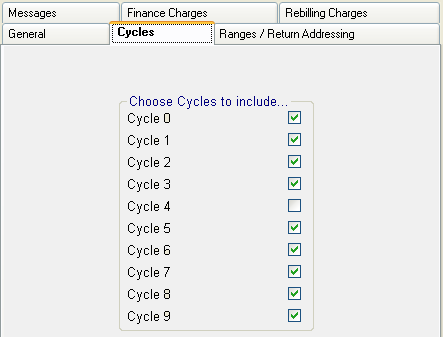
On the Cycles tab, you can select the cycles you want to include in the statement run: 0-9. By default, all cycles are selected except Cycle 4. If your office has its own internal collection agency and you want to send statements to these accounts, you can select Cycle 4.
Ranges/Return Addressing tab:
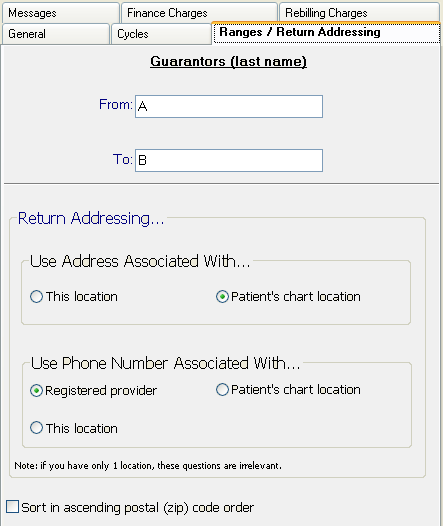
The Ranges/Return Addressing tab provides the following options:
Guarantors (last name) - You can limit the scope of statements by the guarantors' last names alphabetically. Type the desired range of names or letters in the From and To fields. Leave these fields blank to generate statements for all patients.
Note: If you enter a range of A-L, patients with a last name that starts with "L" will not get a statement. You must enter a range of A-LZZZZ to include patients with a last name that starts with "L."
Return Addressing - Select which return address appears on statements: This location or Patient's chart location.
Use Phone Number Associated With - Select which phone number appears on statements: Registered provider, Patient's chart location, or This location.
Sort in ascending postal (ZIP) code order - Select this check box to sort statements in this order.
Messages tab:
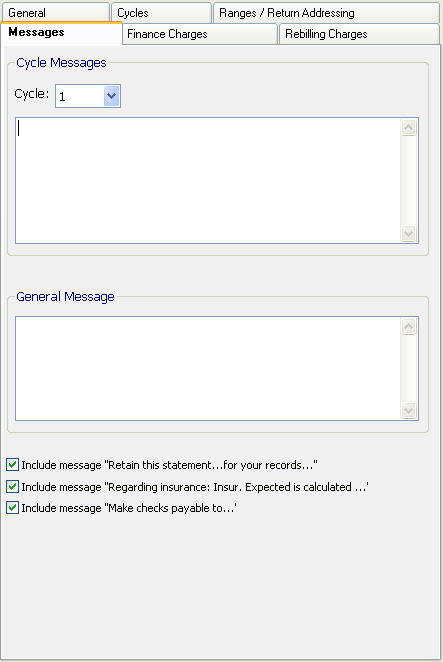
On the Messages tab you can set up the cycle-based messages, as well as a general message, that you want to have appear on statements:
Cycle Messages – To assign a message to a cycle, select the cycle from the Cycle list, and then type a message in the field. A message assigned to a cycle appears on statements for patients that have been assigned to that cycle. Repeat this process for any other cycles.
General Message – Type a message that you want to have appear on all statements.
Include message "Retain this statement…for your records…" – Select this check box to include this message.
Include message "Regarding insurance: Insur. Expected is calculated…" – Select this check box to include this message.
Include message "Make checks payable to…" – Select this check box to include this message.
Finance Charges tab:
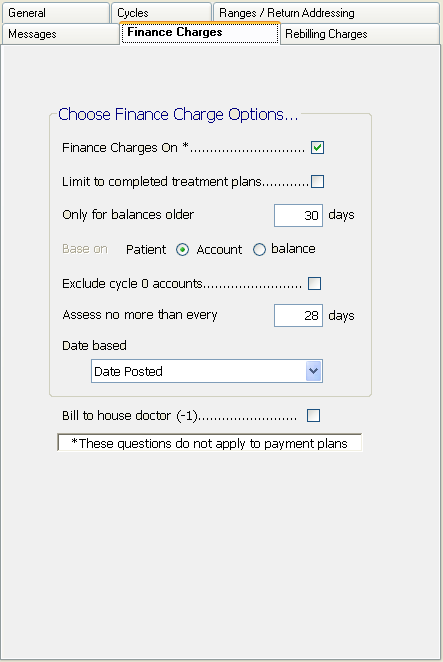
The Finance Charges tab provides the following options:
Finance charges On * – Select this check box to allow finance charges to print on the statements.
Limit to completed treatment plans – Select this check box to apply finance charges only to completed treatment plans.
Only for balances older than (number of) days – Type the number of days that determines how many days after charges have been posted before a finance charge is applied.
Base on – Select Patient or Account to specify whether a finance charge is applied only to the patient's balance or to the entire account balance.
Assess no more than every (number of) days – Type the number of days that determines the frequency of calculating finance charges.
Date based – For assessing finance charges, select Date Posted, Date Completed, or Date Insurance Converted from the list to determine what the Assess no more than every [number of] days is based on.
Bill to house doctor (-1) – Select this check box to bill finance charges to the house doctor instead of a provider's production. The finance charge percentage is set up in the Preferences dialog box. The Choose Finance Charge Options do not apply to payment plans.
Rebilling Charges tab:
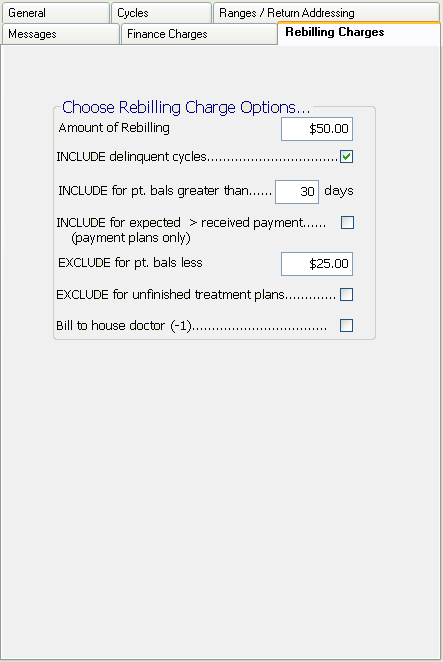
The Rebilling Charges tab provides the following options for applying a rebilling charge instead of a finance charge to patients' accounts:
Amount of Rebilling - This amount determines the dollar amount charged for rebilling patients. Type desired the dollar amount. After you press the Tab key to exit the field, the other rebilling options become available.
Include delinquent cycles - Select or clear this option to determine whether or not to include patients who are delinquent in their payments. (The delinquent cycles are 1 - 3 and 7 - 9.)
Include for pt. bals greater than - Type the number of days that determines how old a balance must be for a patient to receive a rebilling charge. The default is 30 days.
Include for expected>received payment - Select or clear this option to determine whether or not patients with payment plans that paid less than the contracted amount per month should receive a rebilling charge.
Exclude for pt bals less - Type an amount to determine the minimum patient balance required to receive a rebilling charge. This dollar amount defaults to the amount that has been set up in the Preferences dialog box.
Exclude for unfinished treatment plans - Select or clear this option to determine whether or not patients with pending treatment should receive rebilling charges.
Bill to house doctor (-1) - Select this option to bill the rebilling charges to the house doctor instead of adding the charge to a provider's production.
Set up how you want to filter the reports using the standard filter tabs.
Select Save settings for next time to save any options that you have changed for the next time you generate statements.
Select Log to patient ledger to log that statements were sent to patients in their ledgers.
Select Send as e-mail when possible to send statements to patients with e-mail addresses in their Patient Information Centers.
Click Transmit Electronic Statements to send statements electronically using Express Bill. When you are prompted to process the electronic statements, click Yes or No. (Express Bill is an outside service that requires activation for you to use this feature.)
Click Print Preview to preview the statements (each account's statement will appear as a separate page) before printing them. The date of the last statement for the patients will not be updated. Also, finance and re-billing charges will not be included in the calculation of a patient's portion on the statements.
Click OK. The date of the last statement for the patients are updated to reflect the current date.
.png)
Need more help?
You can visit our website or contact OMSVision Customer Support.
