End of day reports
You can run reports, such as a collections report and an accounts receivable summary, at the end of every day.
To run the end of day reports
From the Report menu, point to Daily, and then click Print.
The Daysheet - End of Day Reports dialog box appears.
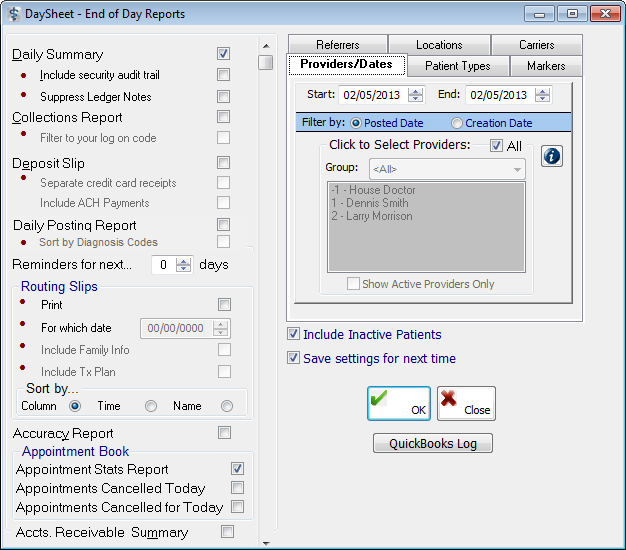
Select the reports that you want to run:
Note: This list is long--you'll need to scroll to see reports at the bottom of the list.
Set up how you want to filter the reports using the standard filter tabs. However, since the Start and End dates on the Providers/Dates tab default to the current date, you may want to enter a different date range in the boxes.
Select Include Inactive Patients to include inactive patients on the report.
Select Save settings for next time to save any options that you have changed for the next time you run the end of day reports.
To send the daily collections to QuickBooks, click QuickBooks Log. Then, create a filename for the day's report. After you have finished running the day's reports, you can import the file into QuickBooks and clear the file.
Click OK.
Need more help?
You can visit our website or contact OMSVision Customer Support.
