Printing a patient's ledger
You can print a copy of the transactions in a patient's ledger. The printout can also include a super bill and ledger notes.
To print the patient's ledger
On the Ledger tab, right-click any line item on the ledger, point to Print Ledger, and then click one of the following options to sort the printed ledger by the selected criteria: Sort by date, Sort by provider, Sort by procedure, or Sort by tooth.
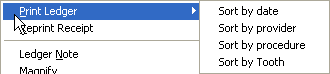
The Provider/Date Options dialog box appears.
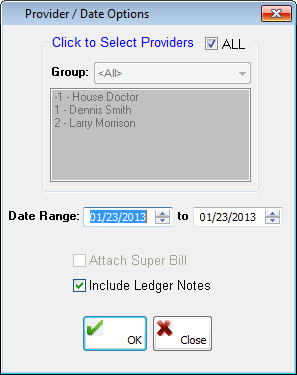
Set up the following options:
Providers - Leave ALL selected to include all providers, or clear the check box to select specific providers.
Date Range - Enter a date range to include transactions within only that range.
Attach SuperBill - Select this check box to print a super bill with the printout.
Include Ledger Notes - Select this check box to include ledger notes on the printout. (The status of the check box is saved for the next time you print the Ledger.)
Click OK.
Need more help?
You can visit our website or contact OMSVision Customer Support.
