Manually adding new credit card transaction tokens
When you process a credit card transaction, the patient's credit card information can be automatically saved as a token so the information can be used later in subsequent credit card transactions without asking to process the patient's credit card again.
Note: Tokens use a Secure Hash Algorithm to store patient credit card information; the actual credit card number and corresponding card holder information is not stored anywhere as plain text.
From the Financial tab, you can manually add new credit card transaction tokens to be used later.
To manually add new credit card transaction tokens
In the Patient Information Center, click the Financial tab.
Under Other Data, click Tokens.
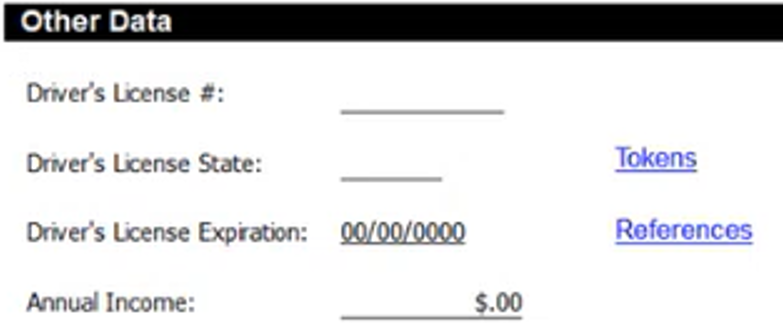
In the Tokens on File dialog box, click Add.
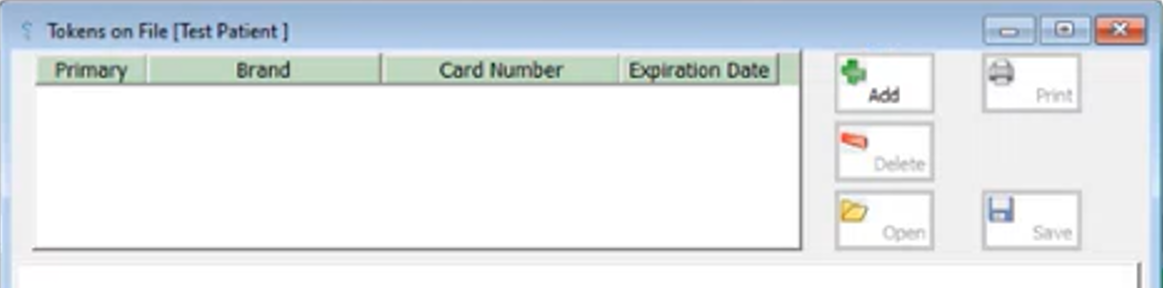
In the Credit Card Transactions dialog box, select the credit card that you want to use to create a new token, and then click OK.
Note: The credit cards that appear are those that have been run through your credit card terminal. You can select any card listed to save its information as a token.
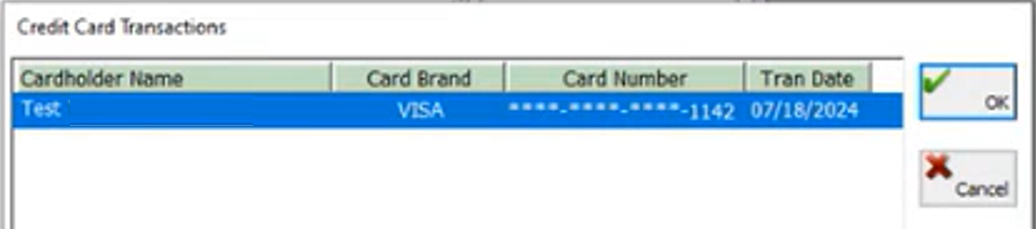
A new token appears in the Tokens on File dialog box.
Click Save to save the credit card information as a new token.
You can use this new token to make future payments more quickly.
Need more help?
You can visit our website or contact OMSVision Customer Support.
