Setting up the ODBC
You must create an entry in the ODBC to connect to your database. You will set this up only once.
To set up the ODBC
In the SQL Central window, from the Tools menu, point to SQL Anywhere 17, and then click Open ODBC Administrator.
The ODBC Data Source Administrator dialog box appears.
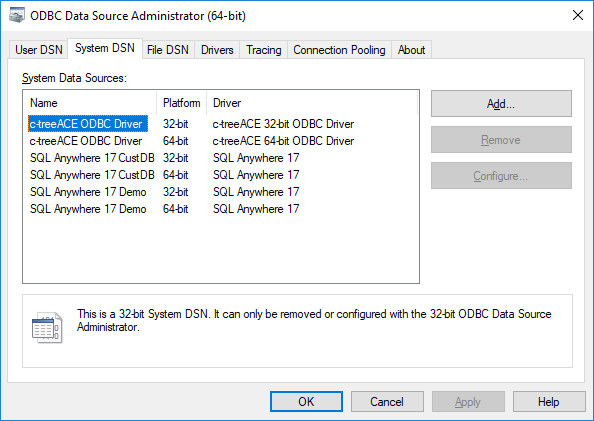
On the System DSN tab, click Add.
The Create New Data Source dialog box appears.
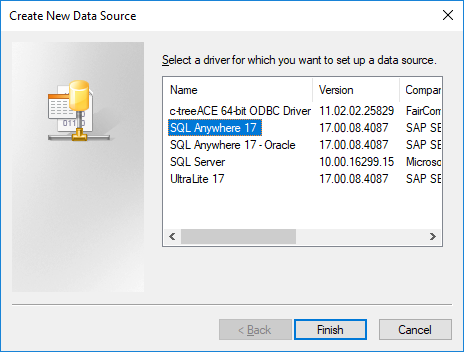
Select SQL Anywhere 17 from the list box, and then click Finish.
The ODBC Configuration for SQL Anywhere dialog box appears.
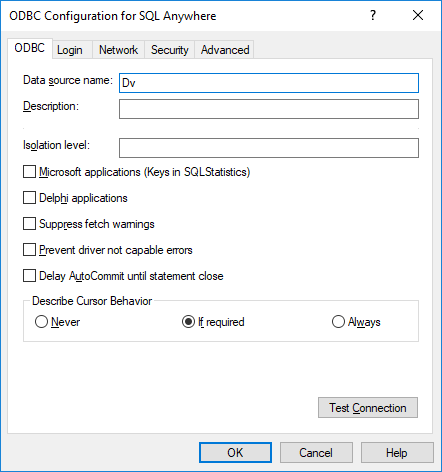
On the ODBC tab, type Dv as the Data source name.
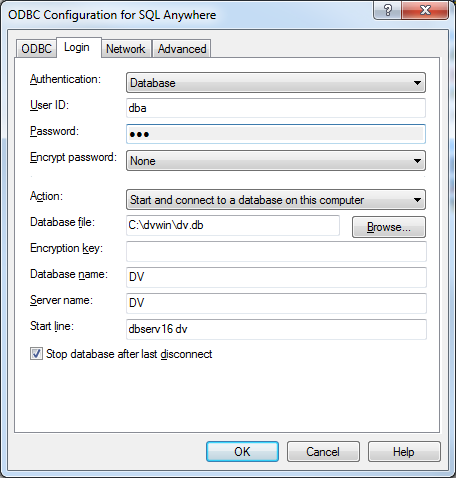
On the Login tab, leave Database selected for Authentication.
Type dba as the User ID and sql as the Password.
Select Start and connect to a database on this computer for Action.
Click Browse next to Database file to select your database file. For a default installation, the path is C:\ dvwin\dv.db.
For the Database name, type DV.
For the Server name, type DV.
For the Start line, type dbserv17 dv (for a single-user installation, use dbeng17 dv).
Clear the Stop database after last disconnect check box.
Click OK.
You are returned to the ODBC Data Source Administrator dialog box where the new data source is listed.
Click OK.