Creating a service
The database engine must be running for you to establish a connection to your database when you open OMSVision. For your convenience you can create an SQL Anywhere service to start the database engine automatically when the server is restarted. You will set this up only once.
To create a service
In the SQL Central window, on the Plug-ins tab, double-click SQL Anywhere 17.

On the Services tab, right-click in the white space, point to New, and then click Service.
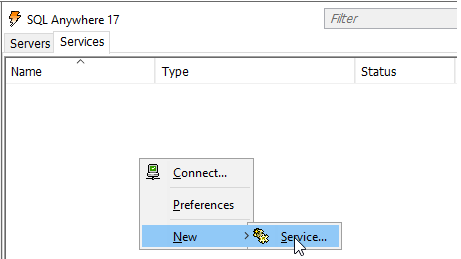
The Create Service Wizard appears.
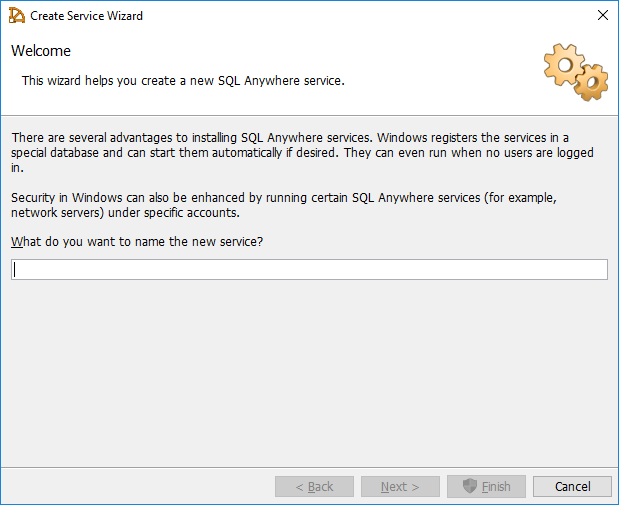
Type Dv in the What do you want to name the new service? field, and then click Next.
The Select a Type page appears.
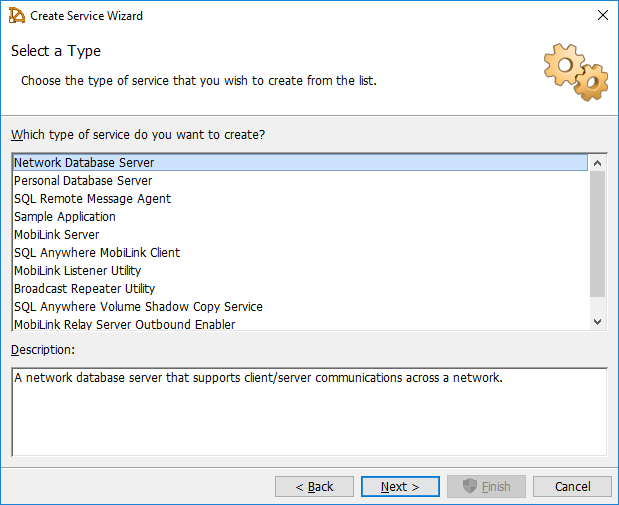
Leave Network Database Server selected (for a single-user installation, select Personal Database Server) in the Which type of service do you want to create? list, and then click Next.
The Specify an Executable page appears.
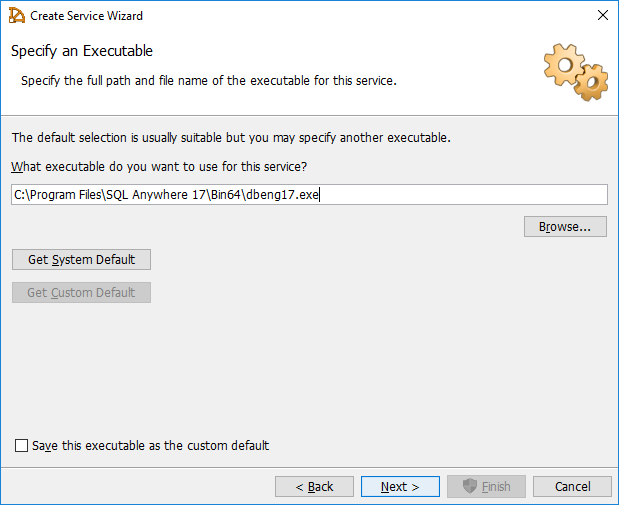
Leave the default path C:\Program Files\SQL Anywhere 17\Bin64\dbsrv17.exe (dbeng17.exe for a single-user installation) entered in the What executable do you want to use for this service? field, and then click Next.
The Specify Parameters page appears.
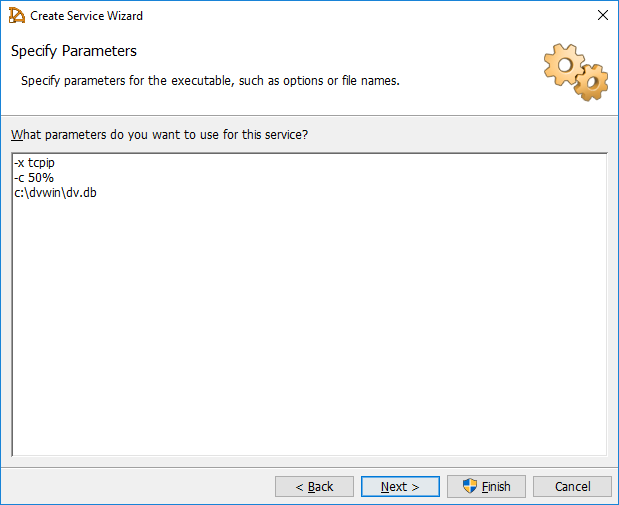
In the What parameters do you want to use for this service? field enter the following lines:
-x tcpip
-c 50%
c:\dvwin\dv.db
Note: Replace c:\dvwin\dv.db with the correct path to your database file if the file is in a different location than that for a default installation.
Click Next.
The Select an Account page appears.
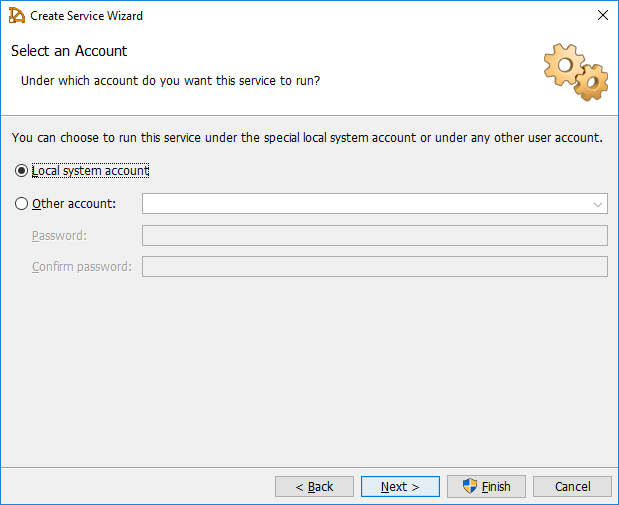
Leave Local system account selected, and then click Next.
The Select a Startup Type page appears.
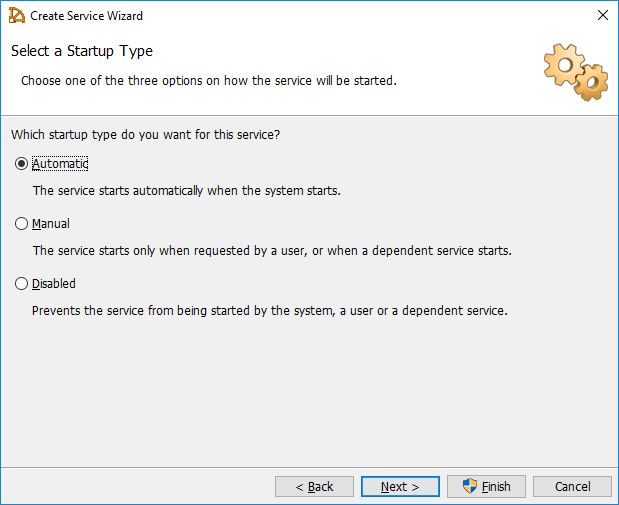
Leave Automatic selected for Which startup type do you want for this service?, and the click Next.
The Start the Service page appears.
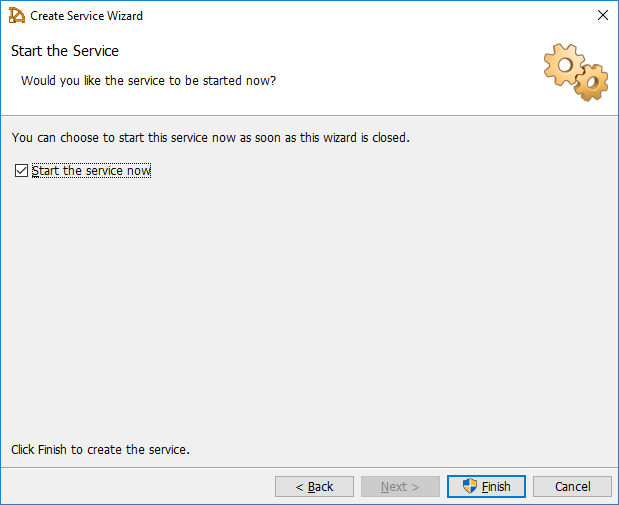
Select the Start the service now check box, and then click Finish.