Tracking implant cases
You can add, edit, and delete the implant cases and subsequent stages for a patient. You can add, edit, and delete details for items attached to a case or stage. Also, you can add treatment that will be available from EHR.
You can open the Implant Case History window for a patient, using one of the following methods:
In a patient's Patient Information Center, on the Control Panel, under Clinical, click Implant Tracking.
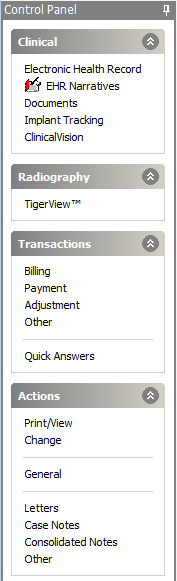
Click Implant on the Virtual Scan Form.

In EHR, under Objective - History, with the Implants tab selected, do one of the following:
To add a new case, click New/Open.
To edit an existing implant case, select an implant case, and then click New/Open.
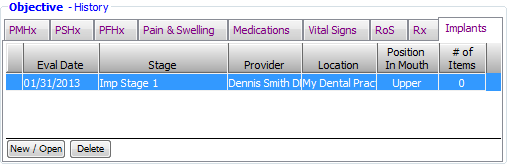
The Implant Case History window appears.
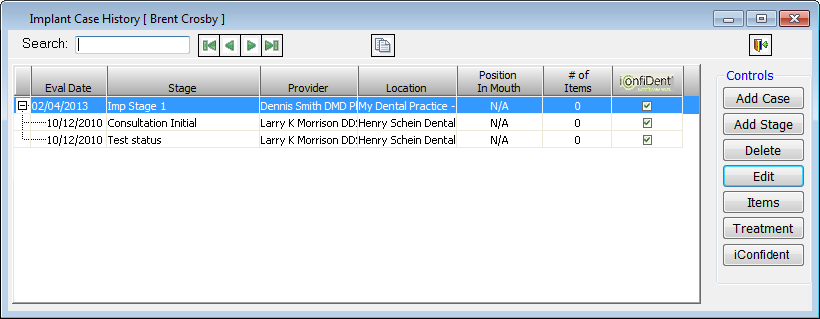
To learn more about tracking implant cases, click any of the following links:
Adding and editing cases and stages
Managing items for case and stages
Managing treatment for implants
Need more help?
You can visit our website or contact OMSVision Customer Support.
