Adding and editing current inventory items
You can set up the number of items you have on-hand in your inventory. You can add and edit the items in your current implant inventory as needed.
To add or edit a current inventory item
Do one of the following:
From the File menu, point to Implants > Implant Inventory, and then click Current Inventory. The Implant Current Inventory Table window appears.
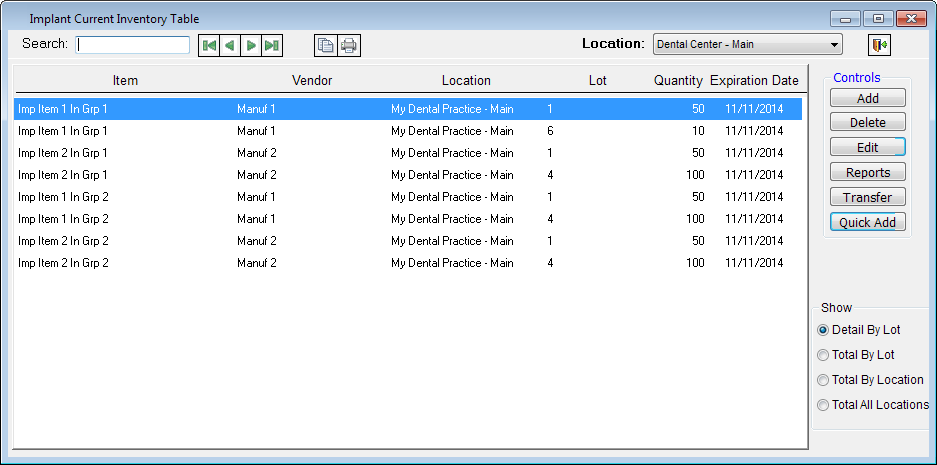
In the Implant Center, on the Inventory tab, click the Current Inventory tab.
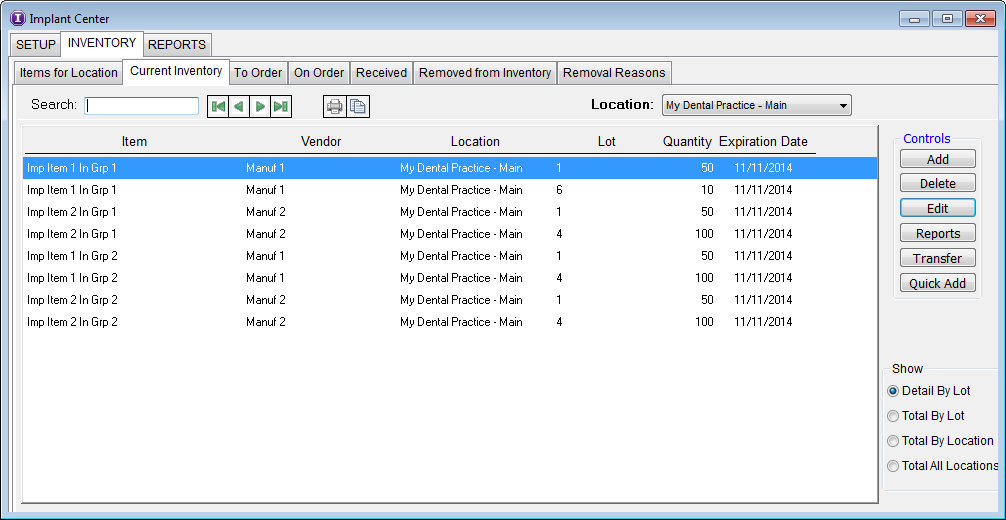
Do one of the following:
To add an on-hand item, click Add.
To edit an existing on-hand item, select an on-hand item, and then click Edit.
The Edit Implant Current Inventory dialog box appears.
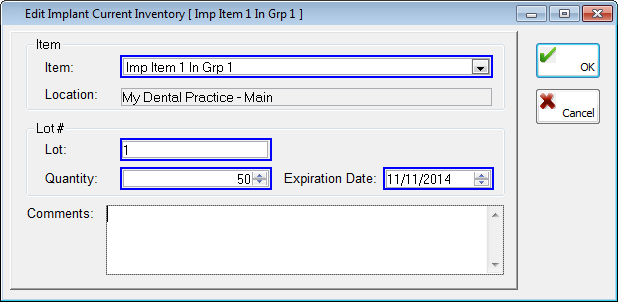
From the Item list, select an on-hand item. The Location where that item is kept is displayed for your reference.
Under Lot#, enter the following lot information:
Lot - Type the lot number for the selected item. The lot number can be up to 20 digits long.
Quantity - Enter the number of items in the lot.
Expiration Date - Enter the date that the lot expires in a mm/dd/yyyy format, or double-click in the box to select the expiration date from the Calendar.
Type any Comments regarding the on-hand item.
Click OK.
Need more help?
You can visit our website or contact OMSVision Customer Support.
