Saving Chart History filters
You can save the Chart History filters so that each time you open ClinicalVision those filters will be applied to the charting history being viewed.
To set up the defaults
In the Chart History section, click the down arrow to open the Chart History menu, and then click Edit Defaults.
The Default Chart History Settings dialog box appears.
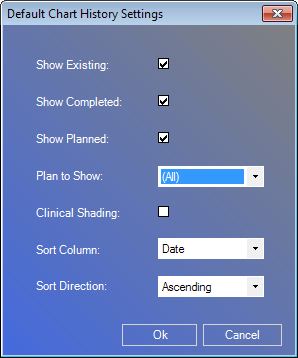
Set up the following options:
Show Existing - Select this option to view existing treatment and conditions.
Show Completed - Select this option to view completed treatment.
Show Planned - Select this option to view planned treatment.
Plan to Show - If you have selected the option to Show Planned, from the list, select "All" to view treatment from every plan or any of the plan number to view treatment from that plan only.
Clinical Shading - Select this option to turn on clinical shading in the Chart History section. (Clinical shading for the graphical chart can be changed elsewhere.)
Sort Column - Select the default column by which you want to sort the list.
Sort Direction - For the select Sort Column, select the sort direction: "Ascending" or "Descending."
Click OK.
Need more help?
You can visit our website or contact OMSVision Customer Support.
